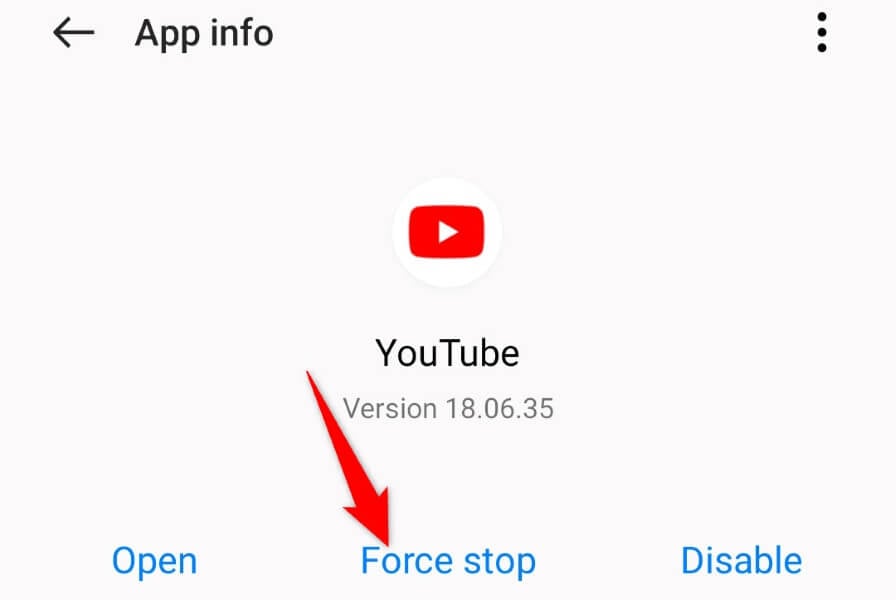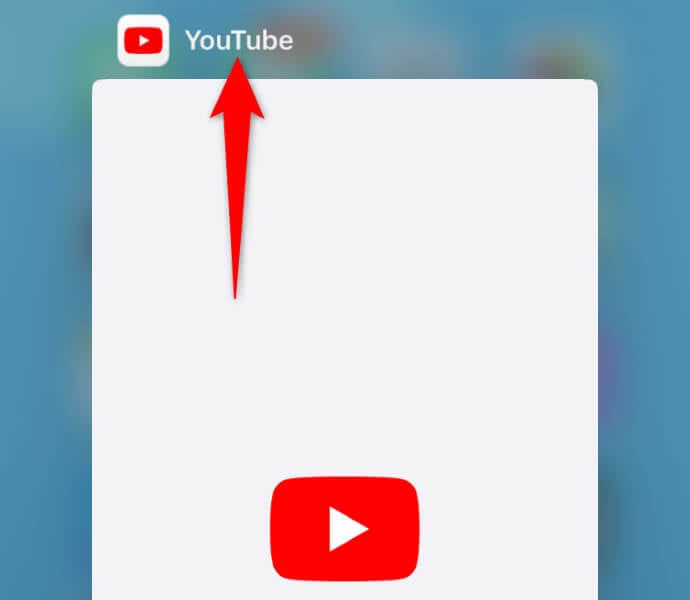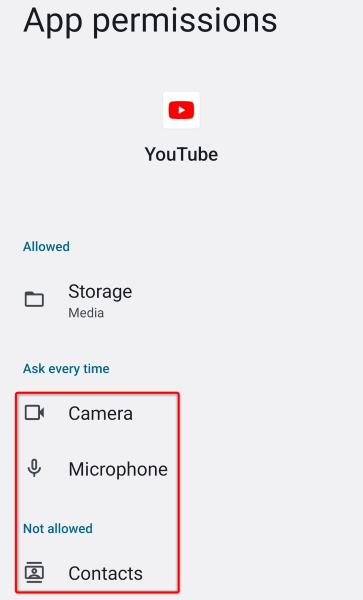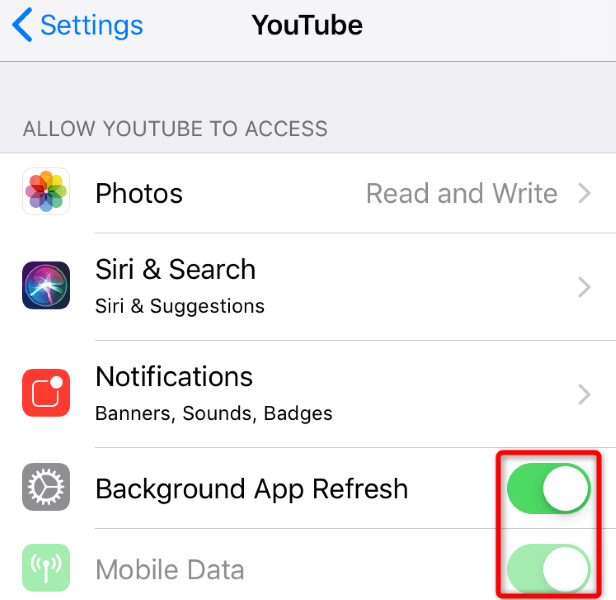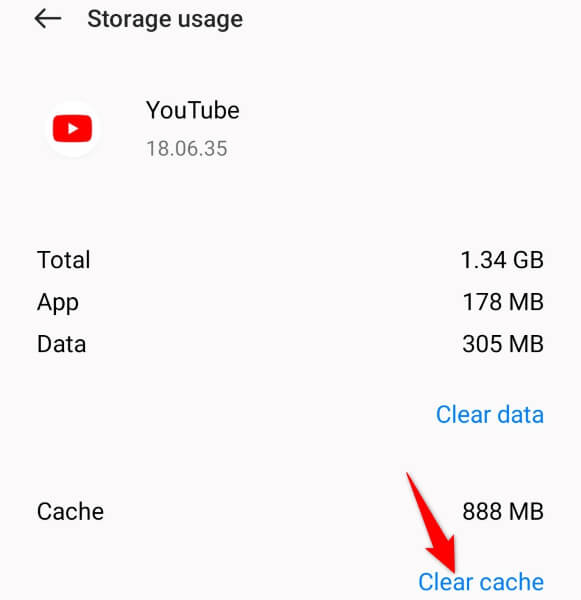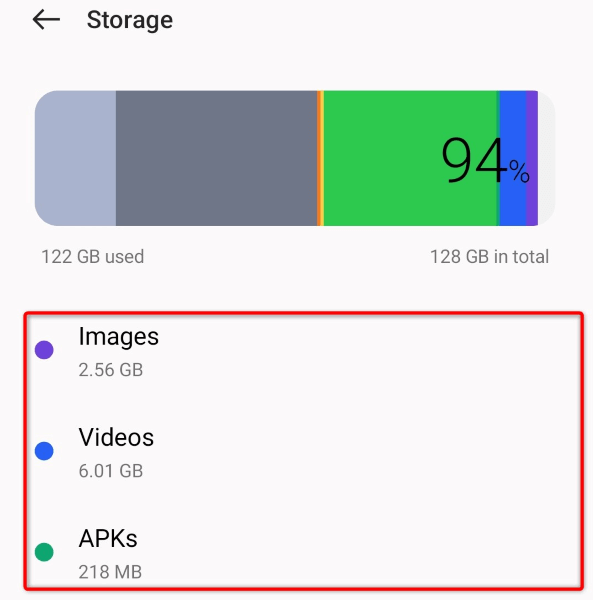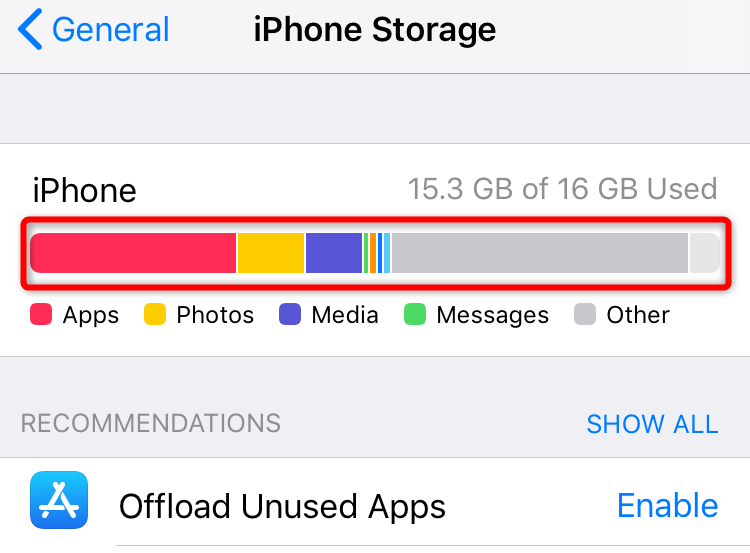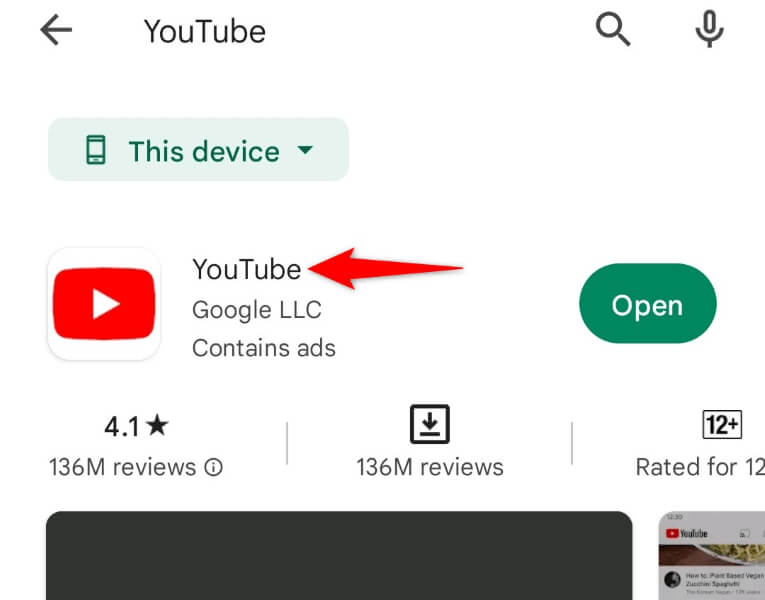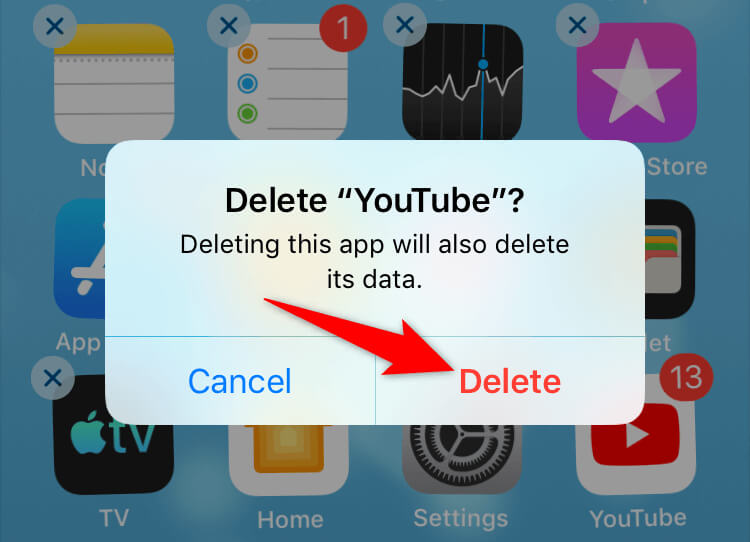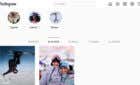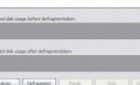This will resolve your problem for good
Are you frustrated by the YouTube app crashing on your iPhone or Android? There’s a good chance the mobile app is experiencing an issue or your smartphone’s system isn’t working as it should. The problem is easy to fix in most cases, and we’ll show you how.
Some reasons your YouTube closes unexpectedly include your phone being too hot, YouTube’s cache being faulty, your VPN not getting along with YouTube, and your phone running out of storage space.
1. Force Quit and Reopen YouTube on Your Phone
If you’ve tried quitting and reopening YouTube on your phone but to no avail, force close and reopen the app to see if that fixes the app crashing issue. As the name implies, a force close forces the app to turn off all its functions and close. This can be effective when a regular app restart isn’t working.
Note that only Android allows you to force quit apps. You’ll have to close and reopen your app normally on an iPhone.
On Android
- Open your app drawer, find YouTube, and tap and hold on the app.
- Select App info in the menu.
- Tap Force stop on the following screen.
- Choose Force stop in the prompt that opens.
- Reopen the YouTube app on your phone.
On iPhone
- Swipe up from the bottom of your iPhone’s screen and pause in the middle.
- Find and swipe up on YouTube to close the app.
- Relaunch the app by tapping YouTube on your home screen.
2. Let Your Apple iPhone or Android Phone Cool Down
If your iPhone or Android phone (Samsung, Pixel, or any other) has heated up too much, that can cause your phone’s functions and installed apps to malfunction. Your YouTube crash issue may result from your smartphone being too hot.
In this case, let your phone cool down before you attempt to launch YouTube or any other app, for that matter. Once your phone has cooled down, you’ll find that your app opens and works without any issues.
3. Fix YouTube Keeps Crashing by Disabling Your VPN
A VPN allows you to route your device’s traffic via a third-party server, bypassing your internet service provider’s restrictions. Sometimes, a VPN service doesn’t work well with the YouTube app, causing the app to close unexpectedly.
In this case, disable your VPN service and see if that resolves your YouTube problem. You can open your VPN app, toggle off the service, and launch YouTube to see if the solution has worked.
If your issue is resolved after turning off the VPN, you may have to reconfigure your current VPN app or get a new app that works with YouTube videos.
4. Give YouTube the Required App Permissions on Your Smartphone
Like all other apps, the YouTube app requires access to certain elements on your phone to function. You or someone else may have denied the required permissions to YouTube, causing the app to crash.
In this case, review the app’s permissions and let it have all the access needed to work on your phone.
On Android
- Tap and hold on YouTube in your app drawer and select App info.
- Choose Permissions on the following screen.
- Give the app all the permissions it needs.
On iPhone
- Launch Settings on your iPhone.
- Find and select YouTube in Settings.
- Turn on Background App Refresh as well as Mobile Data options.
5. Clear YouTube’s Cached Data on Your Phone
YouTube caches various files to improve your experience with the app. These files may have become corrupt, causing your app to close suddenly. In this case, you can clear the app’s cache files and resolve your problem.
You can only clear an app’s cached data on Android. You’ll have to remove the app to clear the app’s cached files on an iPhone.
- Open Settings on your Android phone.
- Select Apps > App management in Settings.
- Choose YouTube on the list.
- Select Storage usage.
- Tap Clear cache to remove the app’s cache files.
6. Free Up Your iOS or Android Phone’s Storage Space
One reason YouTube crashes is that your iPhone or Android phone is running out of storage space. The YouTube app requires a certain amount of free storage to store the app’s temporary files. The app fails to do that when your phone has no adequate space.
This issue is easy to fix as you only need to free up your phone’s storage space. You can remove unwanted files, delete large photos and videos, and uninstall the apps you no longer use to make space for new files.
You can use your iPhone or Android phone’s storage analyzer to find large files that occupy a significant portion of your storage. You can then remove these files to fix YouTube’s crash issue.
On Android
- Open Settings on your phone.
- Scroll down and select About device.
- Choose Storage.
- Review your storage space usage and decide which files to get rid of.
On iPhone
- Open Settings on your iPhone.
- Select General > iPhone Storage.
- Find the large files using up your storage space and remove them.
7. Update YouTube on Your Smartphone
YouTube often receives various app updates, allowing you to fix bugs and get new features. Your crash problem may have occurred due to an outdated YouTube app version on your phone. You can resolve that by updating the app to the latest version.
On Android
- Open Google Play Store on your phone.
- Find YouTube.
- Tap Update next to the app in the search results.
On iPhone
- Launch App Store on your iPhone.
- Select Updates at the bottom.
- Choose Update next to YouTube on the list.
8. Uninstall and Reinstall YouTube on Your Phone
If you haven’t had luck fixing the issue by updating the app, remove and reinstall the app to resolve your issue. Doing so deletes all of the app’s core files and brings new files, helping you fix problems with any problematic items.
Note that YouTube is a stock app on most Android phones, so you can’t fully remove the app from your device. However, if you’re an iPhone user, you can uninstall and reinstall the app as follows:
- Tap and hold on YouTube on your iPhone’s home screen.
- Select X in the app’s top-left corner.
- Choose Delete in the prompt.
- Open App Store, find YouTube, and select the download icon.
Resolve YouTube’s Crash Issues on Your Phone With Ease
YouTube’s crash issues can prevent you from watching your favorite videos, Shorts, movies, series, and other content on the platform. If your problems persist after a simple app relaunch, the above methods will help you resolve your problem for good.
Once you’ve got YouTube working on your phone, you can resume your watching sessions. Enjoy!