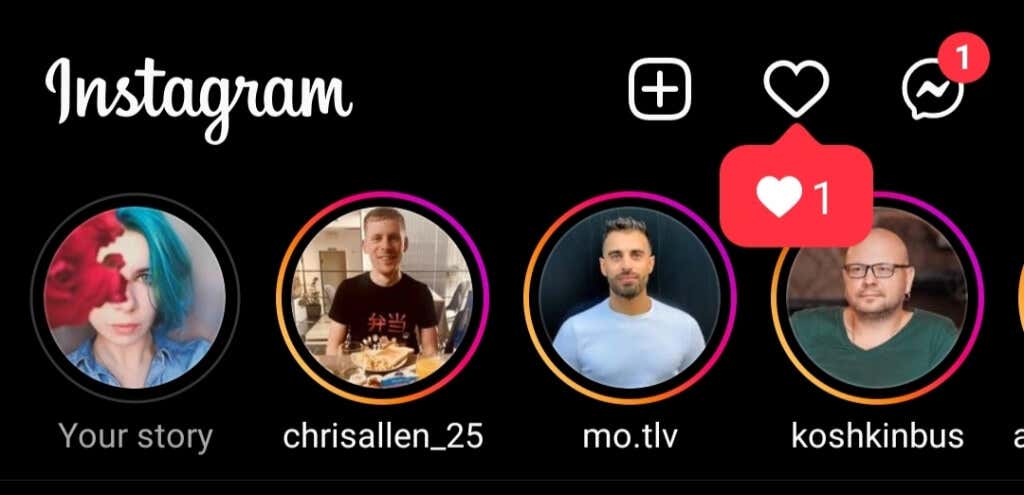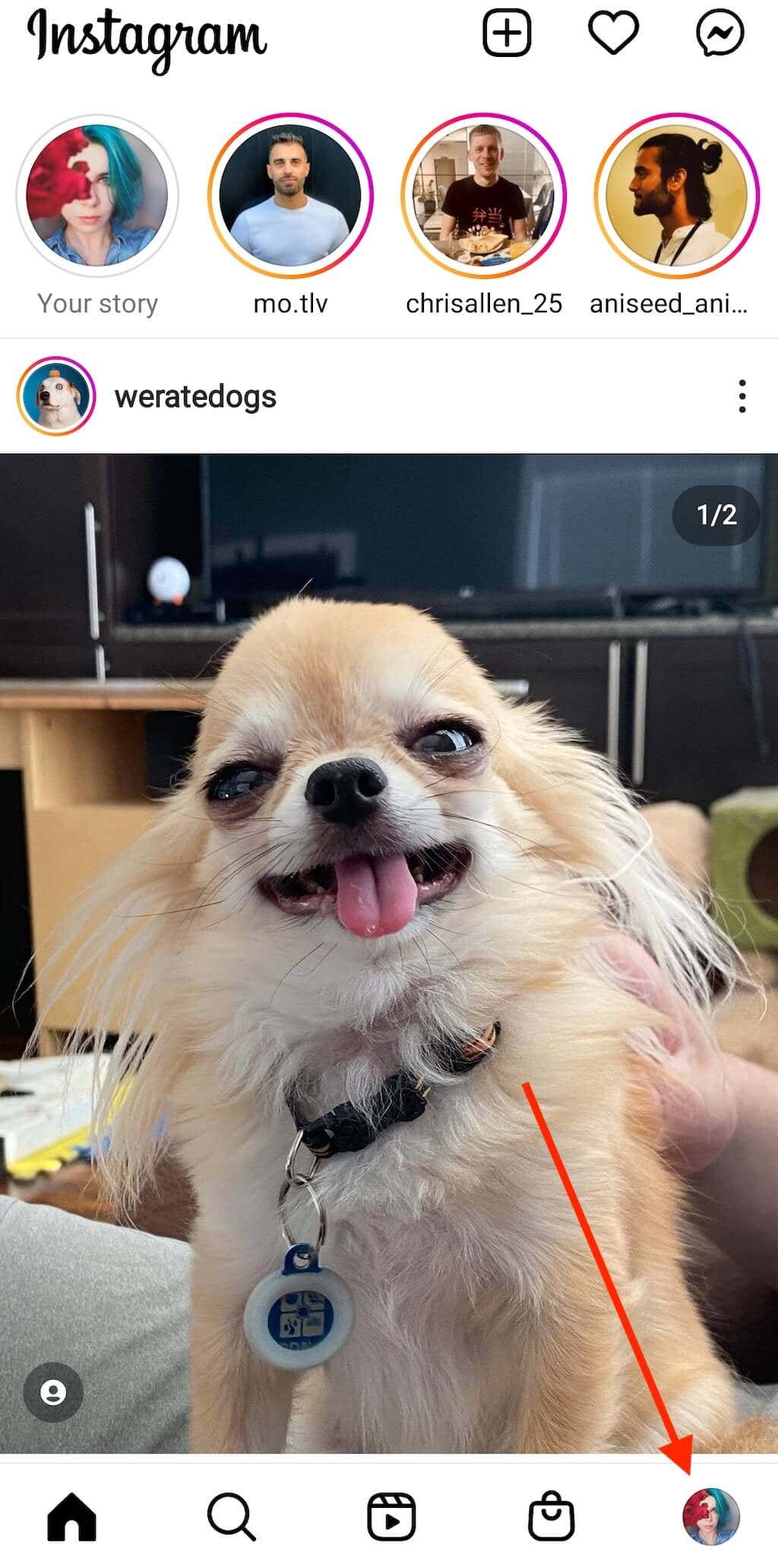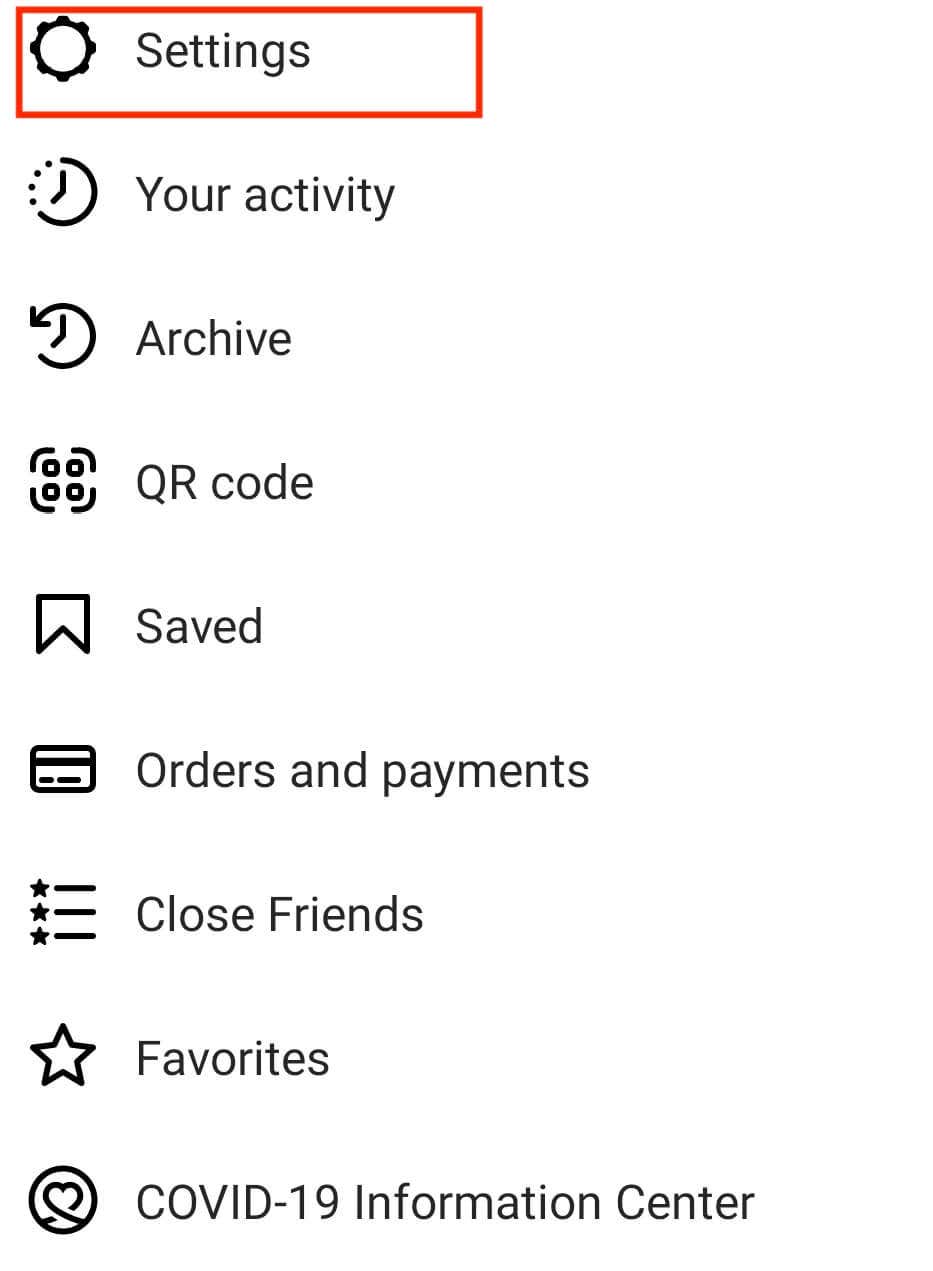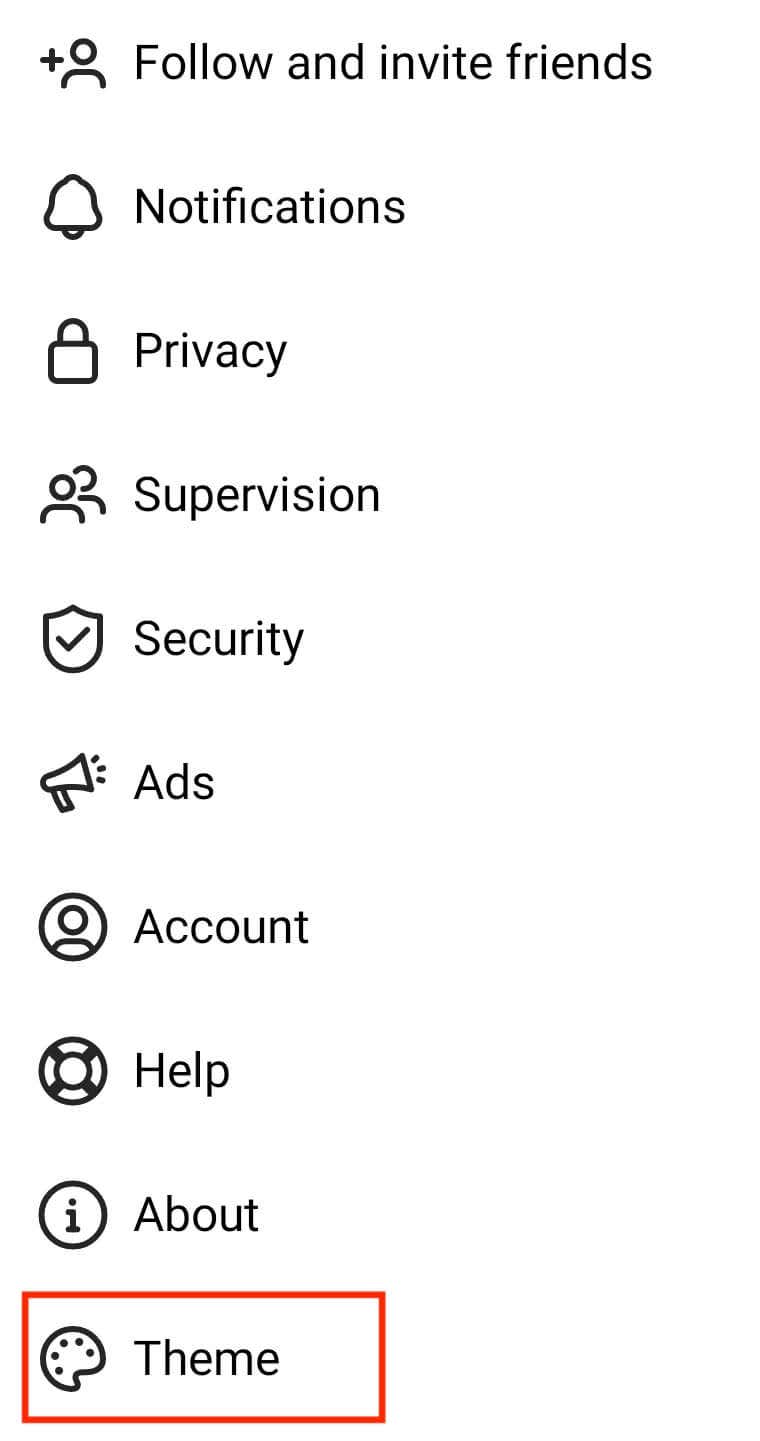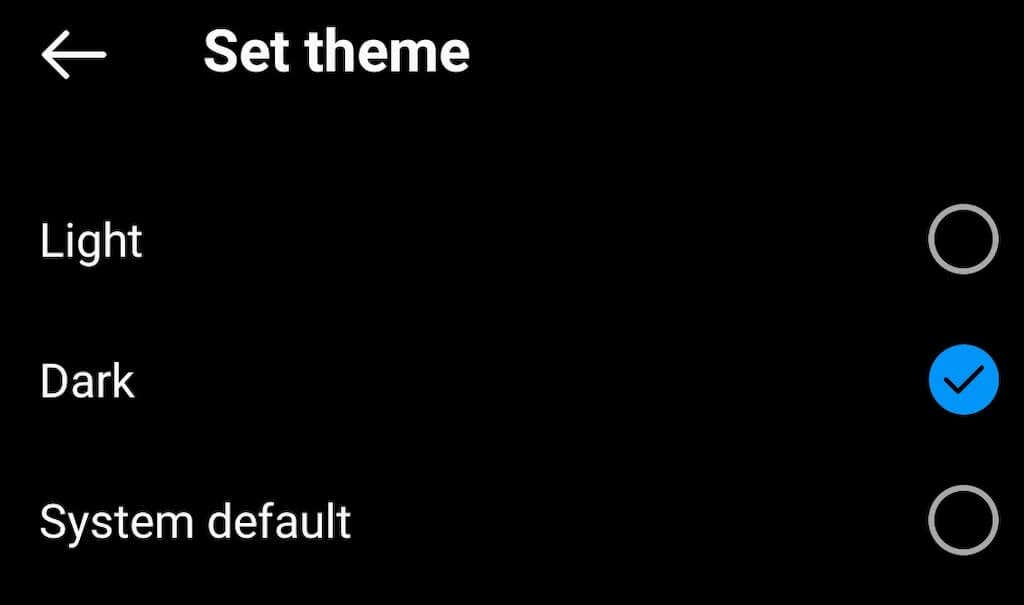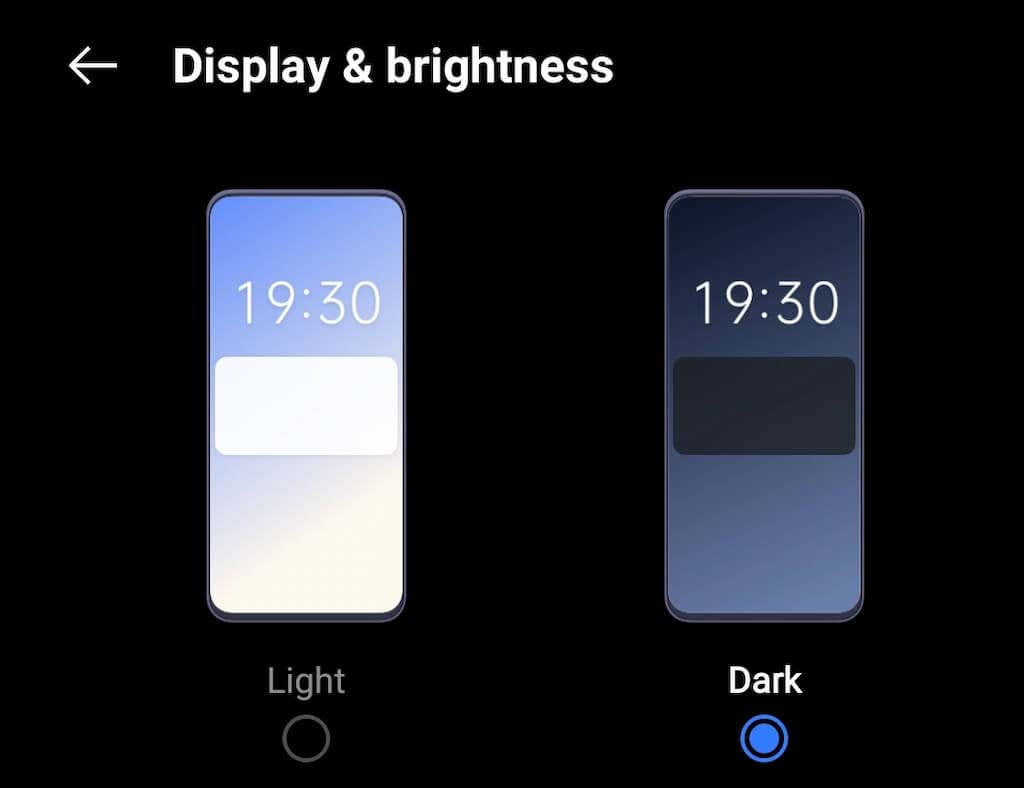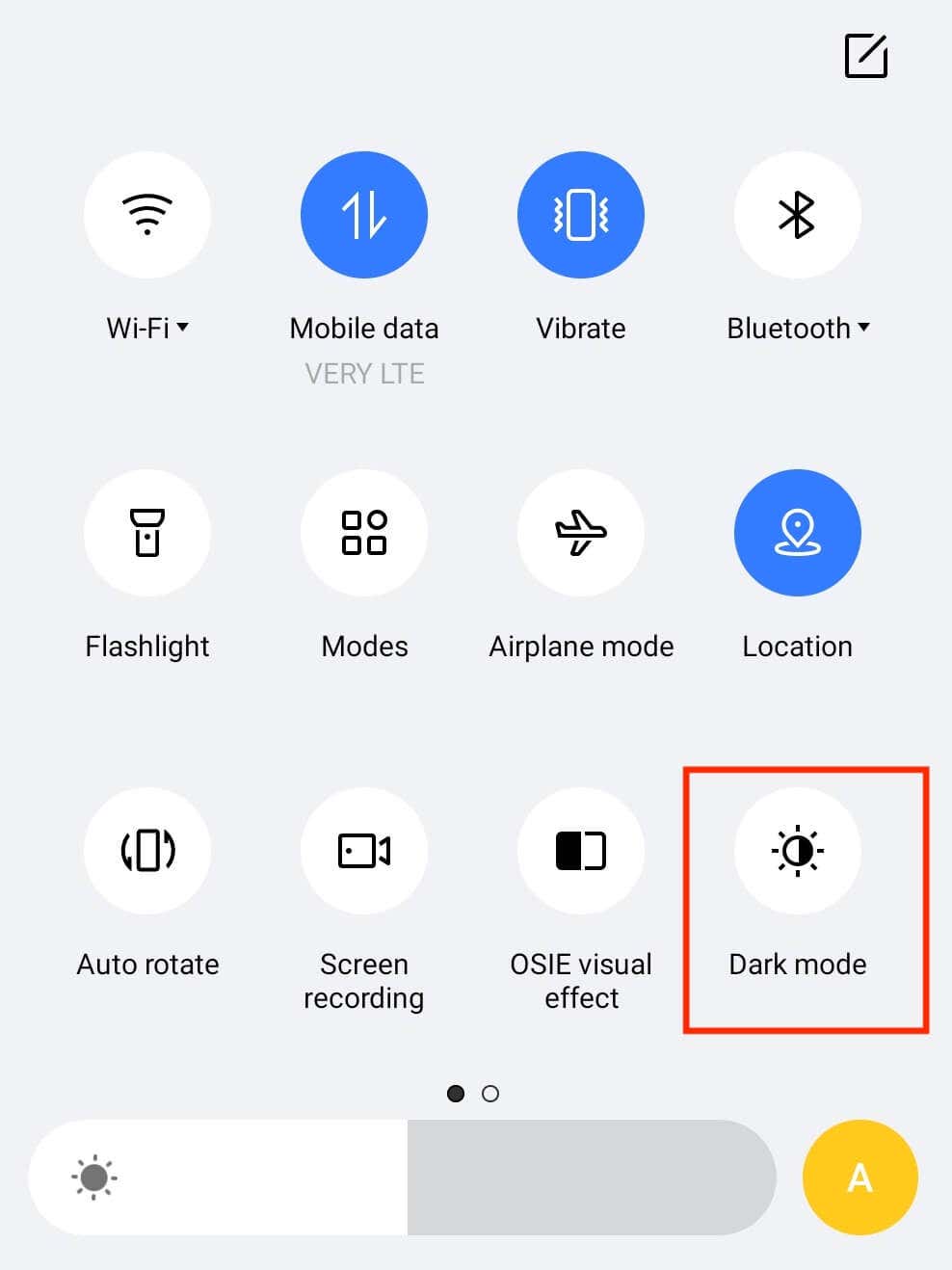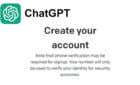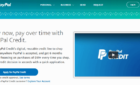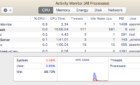Plus how to enable on other apps
Dark mode in apps like Instagram is popular for reducing eye strain and saving battery life. Dark mode turns most of an app’s interface black and looks cool too.
There are two ways to enable Instagram dark mode on an Android device: the dark theme built into Instagram or the dark mode on your Android phone’s settings. Follow our step-by-step guide for Android users to get dark mode on Instagram.
How to Enable Dark Mode on the Instagram app
This method is perfect for those who don’t want the rest of their smartphone apps to turn dark or use an Android version that doesn’t support system-wide dark mode.
The dark mode (or night mode) is a relatively new feature on Instagram, so before you begin, make sure your Instagram app is updated to the latest version. You’ll also need to update your device’s operating system to Android 10 or higher (the iPhone equivalent is iOS 13).
After you do that, follow the steps below.
- Open the Instagram app.
- At the bottom-right corner, tap your profile picture icon to open your profile page.
- At the top-right corner, select the three horizontal lines icon to open the menu.
- Select Settings.
- Scroll down and select Theme.
- On the Set theme page, you’ll see three options: Light, Dark, and System Default. Tap Dark to switch the dark theme in your Instagram app.
The System Default setting is useful when your Android operating system theme is set to a schedule (or Auto switch on some Android phones). When you use this setting, Instagram syncs its theme to your Android theme and changes automatically between modes.
If your Instagram’s interface colors stay the same after following these steps, quit the app and open it again.
How to Enable System-Wide Dark Mode on Android
You can use the Android system settings if you want to enable dark mode for your entire operating system. To do that, follow the steps below.
- Open your phone’s Settings app.
- Scroll down and select Display & brightness.
- Select Dark to switch the dark mode on.
Alternatively, using the Quick Settings tab, you can enable the system-wide dark mode on Android right from your home screen. To do that, pull the notification tab down (as you would when you get an active notification on your phone), then select Dark mode.
If you return to your Instagram app and leave the theme setting on System Default, Instagram will automatically turn the dark mode on.
How to Enable Dark Mode on Other Apps on Android
Almost every app now has a dark mode feature. If you want to enable the dark theme on a particular social media app like Snapchat, WhatsApp, or Facebook Messenger, you can do it by selecting the dark mode option in the app’s settings.