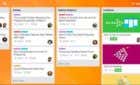Because why not enjoy the view while chatting?
The rise of WhatsApp as a global instant messaging platform has been phenomenal. WhatsApp has half a billion users globally, which is probably why Facebook was happy to pay over $19b for the company in 2014.
That means a lot of people are spending a lot of time in the WhatsApp app for mobile phones. So why not spruce up the rather drab design with a wallpaper of your own choosing?

That’s right, you can actually pick a wallpaper of your choice to serve as the backdrop of your chat window. It’s pretty easy to do as well! The only downside is that you can’t pick individual wallpapers for each chat, which would have been a great feature.
Perhaps the developers will one day decide to add it to the iOS and Android apps, although individual wallpapers seem to be possible on Windows Phone handsets. Here’s how to change your WhatsApp wallpaper on Android phones.
Change a WhatsApp Chat Wallpaper
The first thing you need to do is open Whatsapp and tap on any chat.
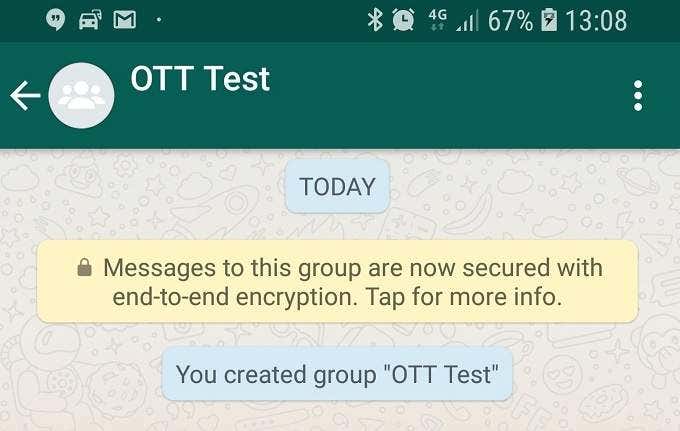
Tap the three dots at the top right corner of the screen and then tap Wallpaper.
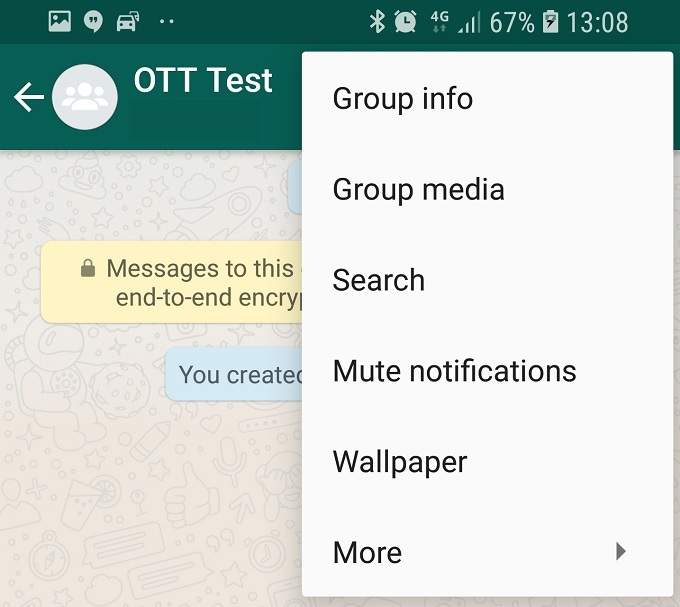
You’ll see a list of sources for your wallpaper. If you pick the official wallpaper library, you’ll be taken to the Play store to install the wallpaper pack. In this case we are just going to pick a wallpaper from the Pinterest gallery on our phone.
The choice is of course completely up to you. Note that you can have no wallpaper at all or just reset it to the default by choosing the appropriate options.
For our purposes here, tap Gallery.
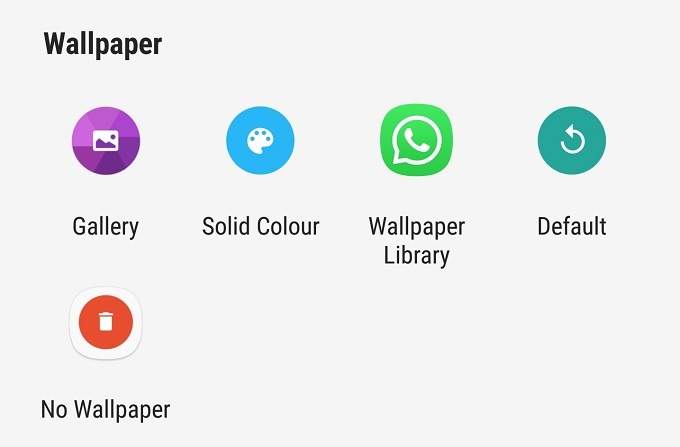
Navigate to the image you want to use, then tap your desired picture.
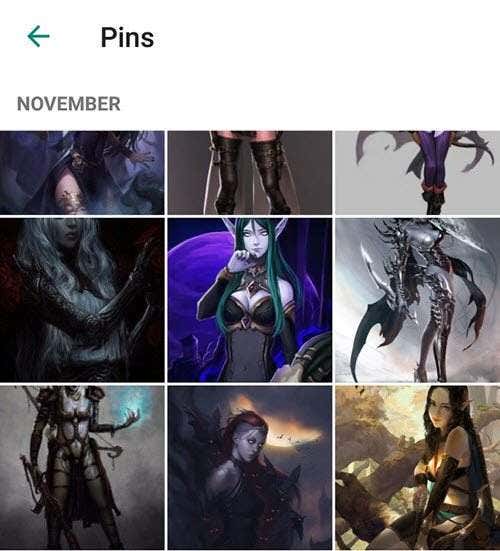
You’ll be taken to the wallpaper preview screen. Pinch to zoom the image and drag to adjust it. Once you are happy with its placement, tap Set.

There you go! Now your Whatsapp experience will be a little bit more enjoyable. Happy chatting!