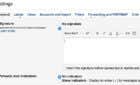Create radio station or social listening experience
In this guide, we’ll be explaining how you can make your own Discord music bot to play your favorite music to an entire server. As long as you follow this guide step by step, the whole process is generally very easy, and you’ll have a lot of control over how everything works for your specific server.
To begin with, we’ll explain what you’ll need to make this work, and then we’ll look at how you can get the bot set up and how you can configure it once it is on your server.

Getting Started – What You Need for a Music Bot on Discord
Before you can install the Discord music bot, you must make sure you have the right permissions. Either you need to be the server owner, or you need to have administrator rights. If you don’t have any of these rights, you’ll need to ask the existing owner. To find out what permissions your role has on Discord, click ‘server settings’.
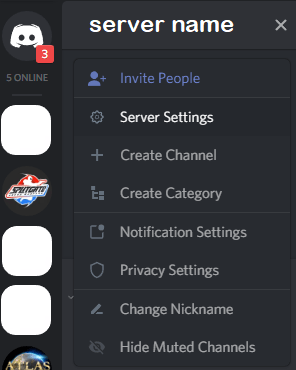
To do this, click on the drop down arrow next to the server name in the very top left. Then, click Server Settings on the window that appears.
On the settings page, click Roles on the left, and then on the right, look for your role. It should either be the very top role, which is essentially the server admin role, or one of the others.
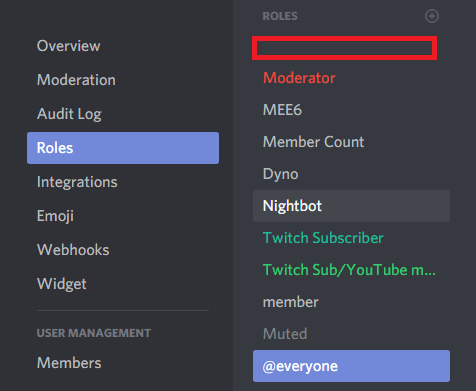
Click on your role and make sure that the ‘Administrator’ option has been switched to the on position. This will allow you to add bots to your Discord channel.
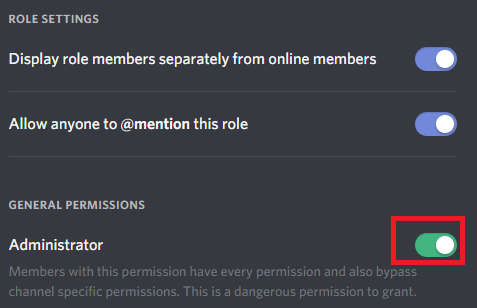
Next, it’s time to find a good Discord music bot. For this tutorial, we will be using Rythmbot. You can find the download page here.
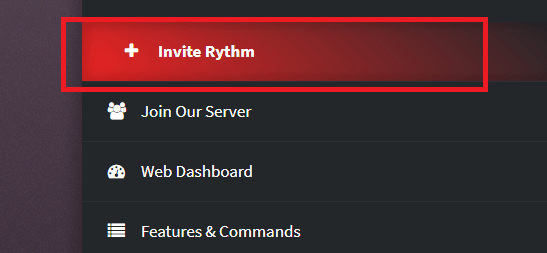
On the Rythmbot download page, click the Invite Rythm button. This will add Rythm to your server.
Next, you’ll need to choose the server you’d like Rythm to join. You may need to sign into your Discord account on your browser before being shown this option. If you have administrator permissions on multiple servers, make sure you choose the right one.
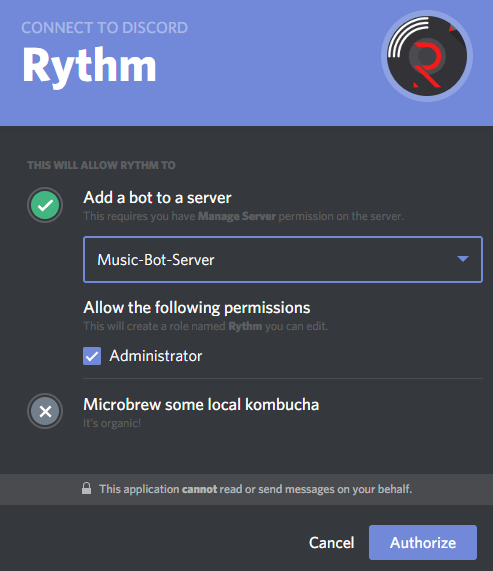
After that, simply click Authorizeand Rythm will be added to your server. Next, it’s time to create a voice channel for the music bot. It can be a fun way to create a radio station or a social listening experience, but you don’t really want the music bot in your standard voice chat channel.
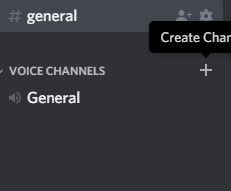
To do this, go back to Discord and click the ‘+’ button on the voice channels section, found on the left side of the Discord window.
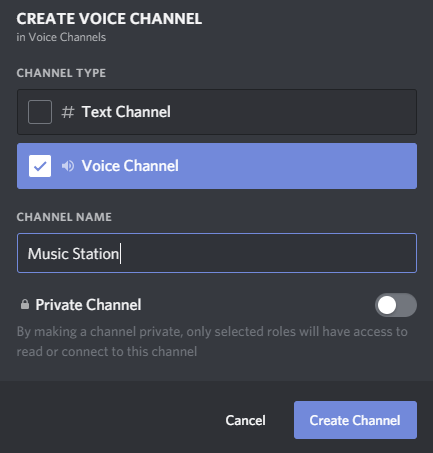
After that, choose a name for the server and make sure you select the Voice Channel option. It’s now time to get Rythm to join the channel. To do this, first find any song on the internet. For example, visit Youtube and search for a music track.
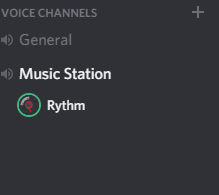
Then, copy the URL for that song, and go back to Discord, and type !play ‘youtubeurlhere’. Make sure to replace ‘youtubeurlhere’ with the URL you’d like to play. The Rythmbot will join the first voice channel and start playing. You can then click and drag it to move it to your music channel.
If you want the music bot to leave, simply type !disconnect and it will leave the channel it is currently in. If you want the bot to join the channel you are in, type !join.
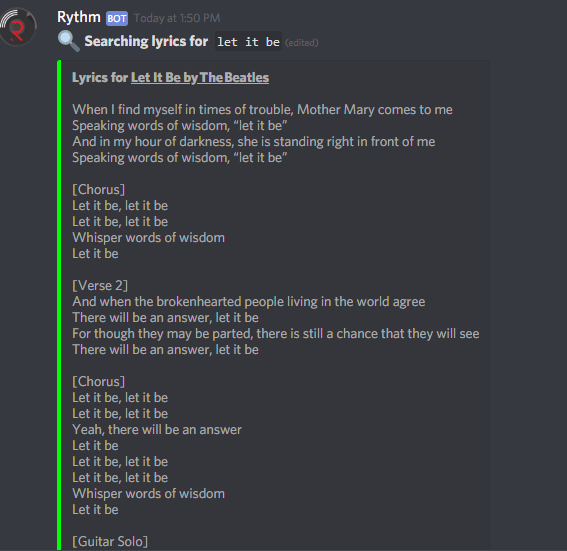
There are many other commands available for you to use with Rythmbot. For example, typing ‘!lyrics song name’ can return results for the lyrics and paste them into the text channel.
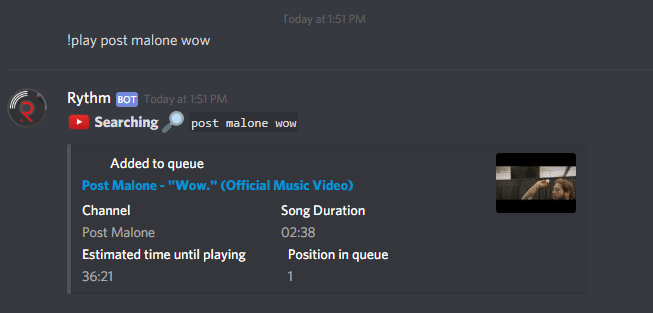
You don’t even need to find the specific URL for a song, either. In fact, you can simply type !play ‘song name’ and the bot will search for it and then add it to the play queue.
The Discord Bot Isn’t Playing Any Music – Help!
This is a common problem many Discord music bot users come across, but generally it’s very easy to fix. First, if it’s not playing any sound, you may need to switch your server to a location closer to the bot. In my experience, I’ve found switching to a US server helps.
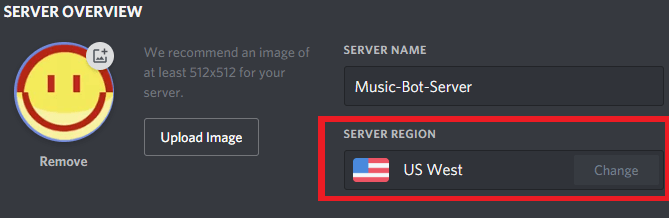
To do this, click the drop down arrow next to your server name in the very top left. Next, click Server Settings. Then, under server overview, click the server region option to change your server.
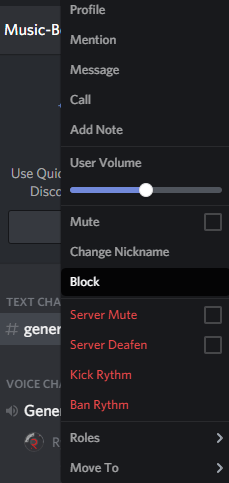
If this doesn’t work, make sure that the Discord music bot isn’t muted. Right click the bot when it is in the voice channel, then make sure ‘user volume’ isn’t at zero. Also, ensure ‘mute’ and ‘server mute’ aren’t ticked. Your options should match the image shown above.
If you’re still experiencing issues, try typing !disconnect in the general chat and then type !join to disconnect and reconnect the bot. Sometimes this can solve issues.
As a final note, make sure you are actually connected to the server. You must be connected to the server to be able to hear the music, too.
Finally, one more tip. If you want to make it so only the bot can play audio in the channel it is in, you’ll need to assign a unique role to the bot.
First, click the drop down arrow next to your server name in the very top left. Next, click Server Settings.
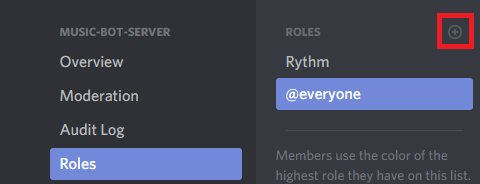
Click Roles and then click the small ‘+’ button at the top. Name it something like Music Bot. Save changes and close down that page.
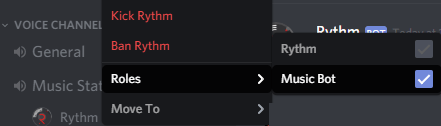
Next, right click the Rythmbot and give it the music bot role.
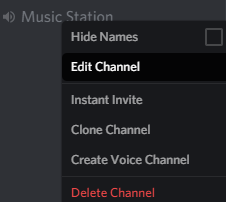
Finally, right click the music channel and click Edit Channel. Go through each role and make it so no roles can use voice chat, but ensure that the music bot role can use voice chat.
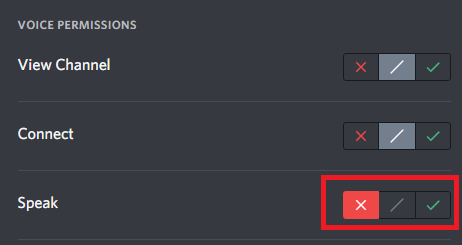
The ‘everyone’ role needs this setting on the ‘x’ and the Music Bot role needs this setting on the tick.
Summary
Hopefully this Discord music bot guide has been useful. If you have any questions or need further help, leave a comment and I’ll get back to you when I can.