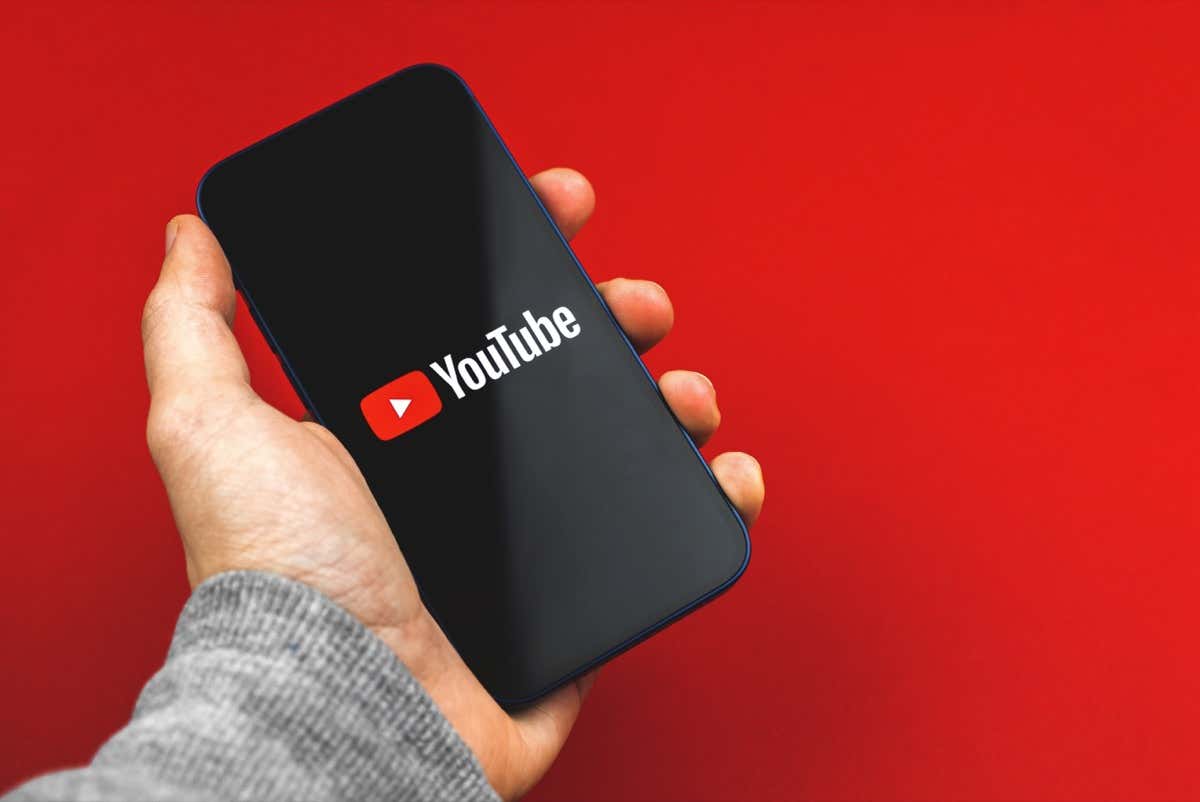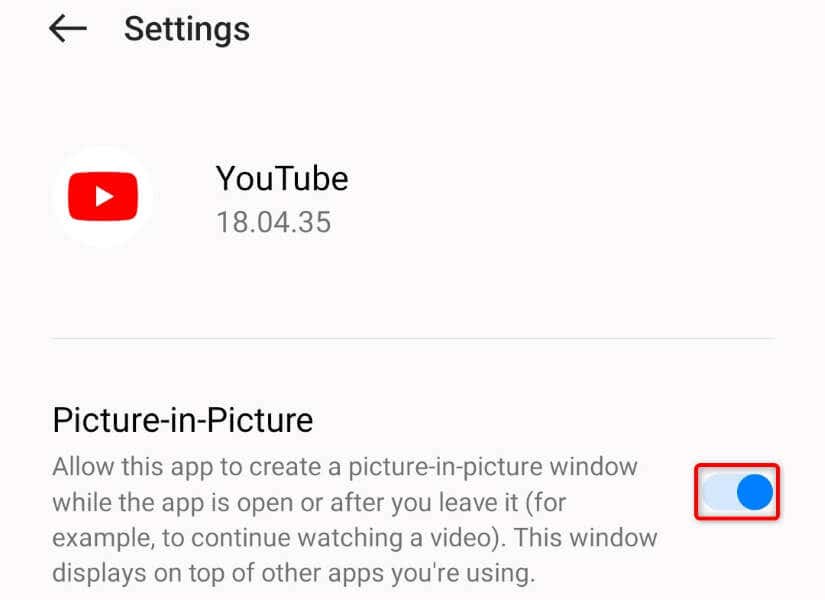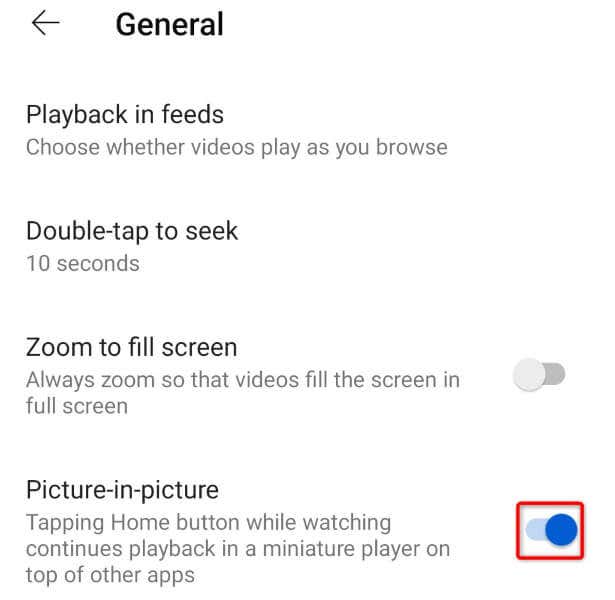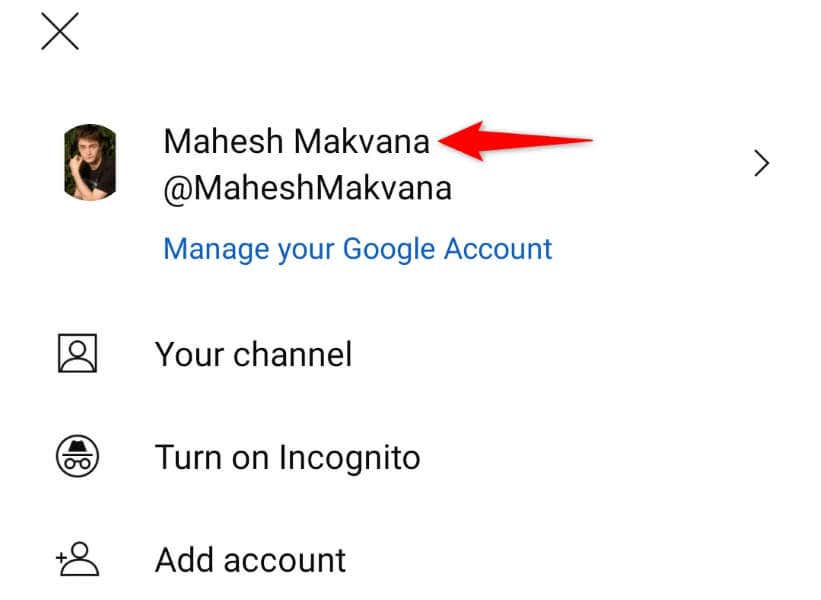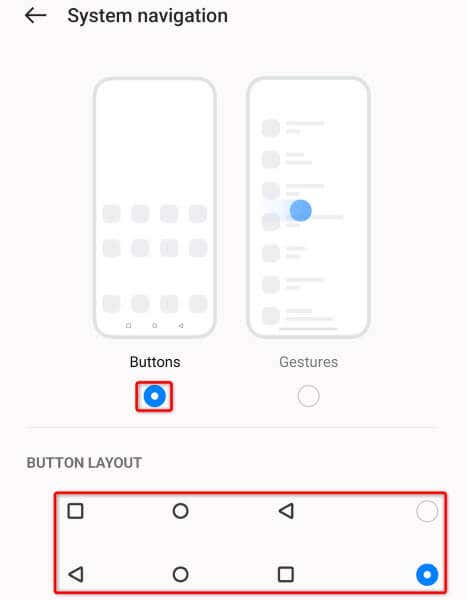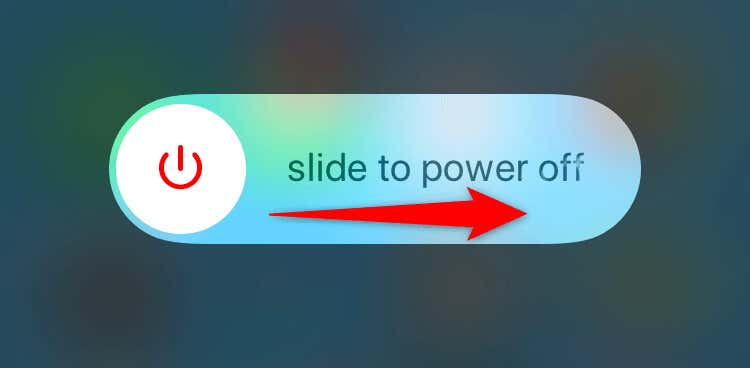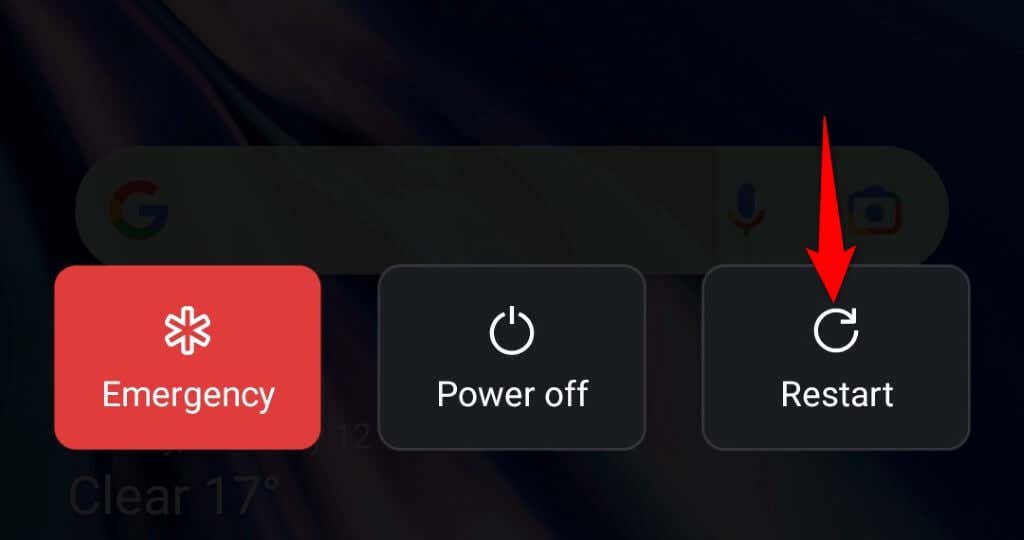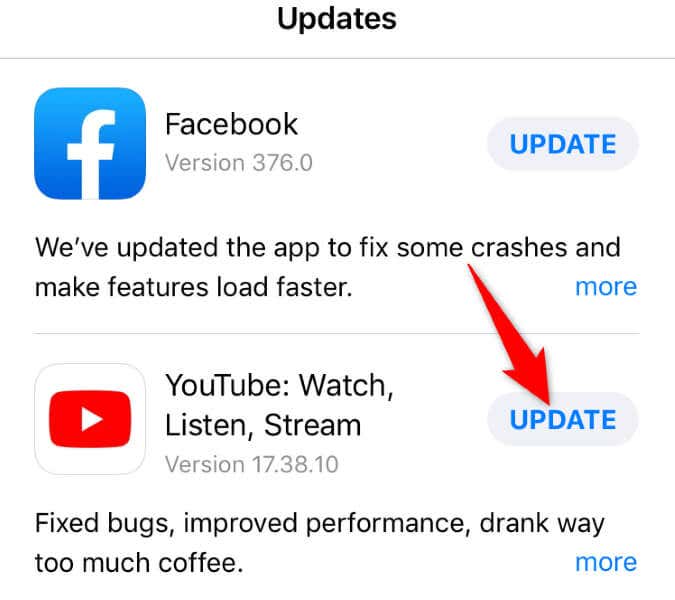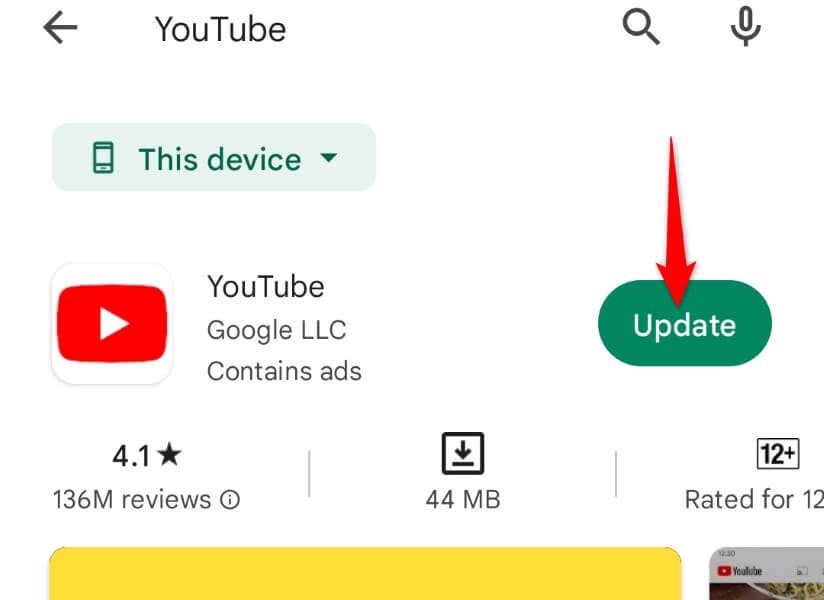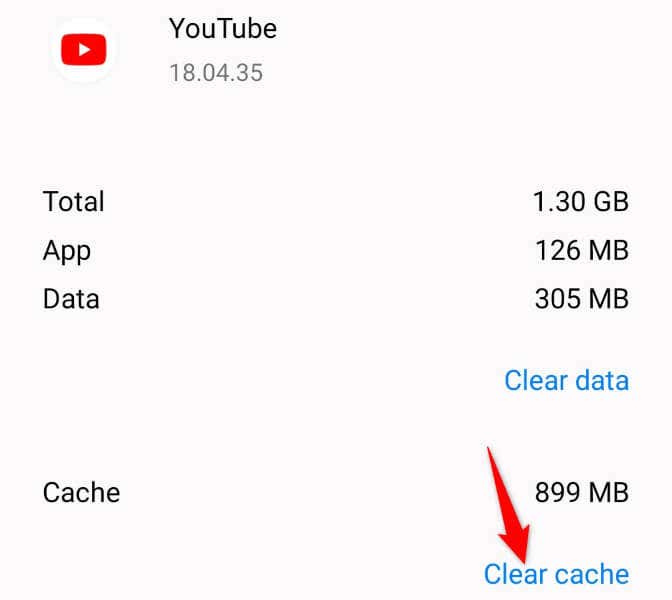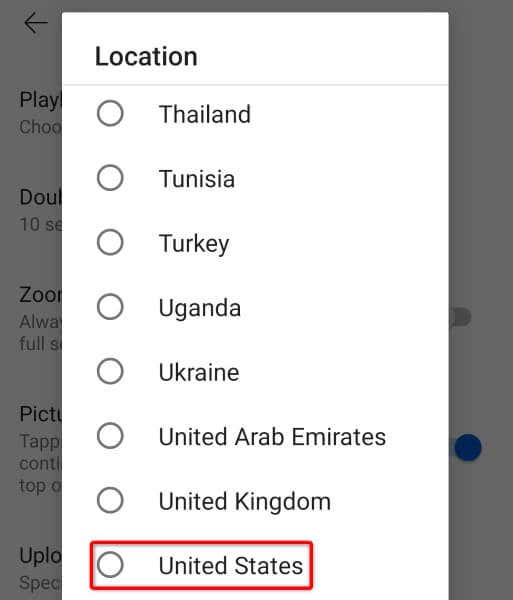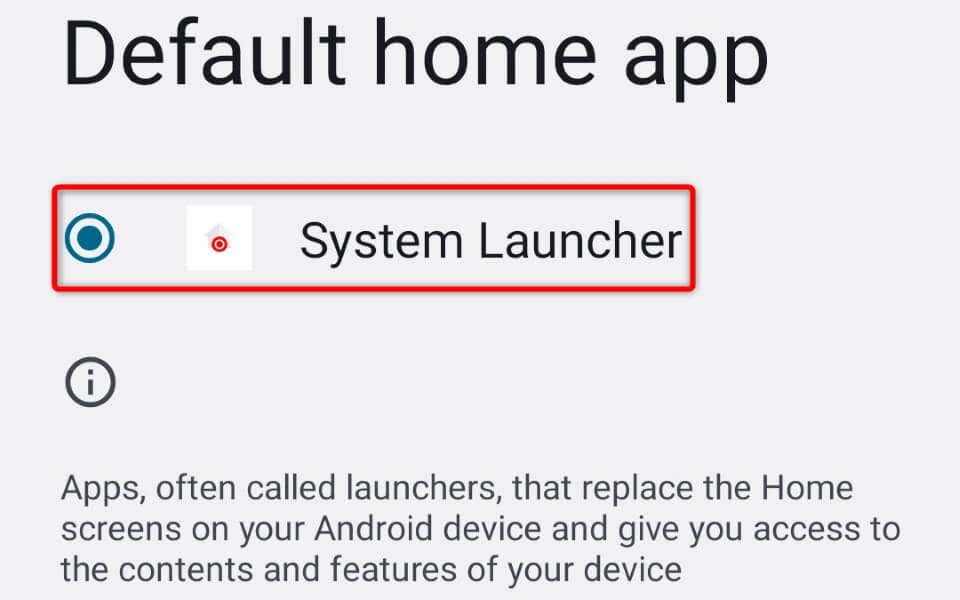Frustrating when it starts to happen suddenly
Is YouTube failing to open a small floating window to keep your video playing on your iPhone, iPad, or Android phone? Chances are YouTube’s picture-in-picture mode is disabled in the app or on your device. We’ll show you how to enable the feature and a few other ways to resolve your problem.
A few other reasons YouTube’s PiP mode doesn’t work include using an incorrect account in the YouTube app, your phone having gestures enabled, and a corrupted YouTube app cache.
Enable the Picture-in-Picture Mode on Your Phone and YouTube
If you don’t see a floating window after minimizing YouTube, the picture-in-picture feature may be disabled in your phone’s settings or the YouTube app. Turn the feature on in both those places and you’ll have access to all your favorite YouTube videos in the background.
Enable PiP Mode in Android Settings
- Open Settings on your Android phone.
- Select Apps > App management in Settings.
- Choose YouTube on the app list.
- Select Picture-in-picture.
- Toggle on Picture-in-Picture.
Turn On PiP Mode on iPhone and iPad
- Open Settings on your Apple device.
- Select General > Picture-in-picture.
- Turn on Start PiP Automatically.
Activate PiP Mode in the YouTube App
After enabling picture-in-picture mode on your phone, turn on the feature in the YouTube app as well.
- Launch YouTube on your phone.
- Select your profile icon in the top-right corner.
- Choose Settings in the menu.
- Select General on the following screen.
- Turn on Picture-in-picture.
Use the Correct Account in the YouTube App
If you’re located outside of the United States, you need a YouTube Premium subscription to play videos in the background. In case you’ve already purchased the subscription, make sure you’re using the Google account with the subscription in YouTube.
Here’s how to confirm that:
- Open YouTube on your phone.
- Select the profile icon in the top-right corner.
- Ensure the Google account shown is the one you’ve used to subscribe to YouTube Premium. If that’s not the case, tap the account to switch to a different Google account.
Turn Off Your Android Phone’s Gestures
YouTube requires you to press the Home button to activate the PiP feature. Some Android phones disable that button when you turn on on-screen gestures. If this is the case with your phone, disable the gestures, and YouTube’s PiP mode will start working.
- Open Settings on your Android phone.
- Head into System settings > System navigation.
- Choose Buttons and select a button layout.
- Open YouTube, play a video, and press the Home button to use the PiP feature.
Restart Your iPhone (iOS), iPad (iPadOS), or Android Phone
If YouTube still doesn’t play your videos in picture-in-picture mode, your smartphone may have a minor glitch. You can reboot your device to fix many minor glitches in the system.
Make sure to save your unsaved work before you turn off your device.
Restart iPhone
- Press and hold down either Volume Up + Side or Volume Down + Side buttons at the same time.
- Swipe the slider to the right to turn off your phone.
- Turn on your phone by pressing and holding down the Side button.
Restart iPad
- Press and hold down Volume Up + Top or Volume Down + Top buttons simultaneously.
- Drag the slider to power off your iPad.
- Power on your iPad by pressing and holding down the Top button.
Restart Android
- Press and hold down the Power button.
- Select Restart in the menu.
Update YouTube on Your iPhone, iPad, or Android Phone
The YouTube app on your phone may be experiencing an issue, causing the PiP mode not to work. This usually happens if you’re using an outdated version of the app.
If that’s the case, update the app on your phone, and your issue will be fixed.
On iPhone and iPad
- Launch App Store on your Apple device.
- Select Updates at the bottom.
- Choose Update next to YouTube on the list.
On Android
- Launch Google Play Store on your phone.
- Search for YouTube.
- Select Update next to the app in the search results.
Clear YouTube’s Cache Files on Your Smartphone
YouTube stores cache files on your device to improve your watching experience. Sometimes, corrupted files make certain app features unstable. Your PiP mode not working issue may have resulted from a corrupt YouTube cache.
In this case, clear the app’s cache files, and your issue will be resolved. Clearing the cache doesn’t remove your Google account from the app or delete your account data.
Note that you can only clear the app cache on Android. iPhone and iPad don’t allow you to remove an app’s cache files. You’ll have to uninstall and reinstall the app to delete the cache on these devices.
- Open Settings on your Android phone.
- Head into Apps > App management in Settings.
- Select Storage usage.
- Choose Clear cache to remove the app’s cache files.
Change Your Location in the YouTube App
If you still can’t use YouTube’s picture-in-picture mode, you may be in a country or region that doesn’t support this feature. In this case, change your current location in the YouTube app to resolve your issue.
- Open YouTube on your phone.
- Select your profile icon in the top-right corner.
- Head into Settings > General > Location.
- Select a PiP-supported country (like the United States) from the list.
Switch to Android’s Stock Launcher on Your Device
If you’re using a custom launcher on your Android phone, that launcher may be interfering with YouTube’s PiP mode, causing the feature not to work. You can verify this by switching back to your phone’s stock launcher.
- Open Settings on your Android phone.
- Select Apps > Default apps in Settings.
- Choose Home app and select your default launcher.
Resume YouTube’s Background Play on Your Smartphone
If you’re used to playing YouTube in the background, it’s frustrating when the feature suddenly stops working on your phone. Luckily, there are a few ways you can use to resolve the issue and resume your background play sessions.
You can then press the Home button and YouTube will continue to play your content in a small floating window. Happy watching!