Chat with friends and family in no time flat
Messaging apps are basic communication tools that everyone is familiar with. They’re a great way to stay in touch with your family and friends across the world, as well as keep up professional communications with your work colleagues.
While there are a great deal of options to choose from, WhatsApp holds a top position among other messaging clients. This messaging app is secure, easy to use, and comes with a number of handy features for your daily communication. Plus, most of your friends are probably already using it, so why choose a different messenger?
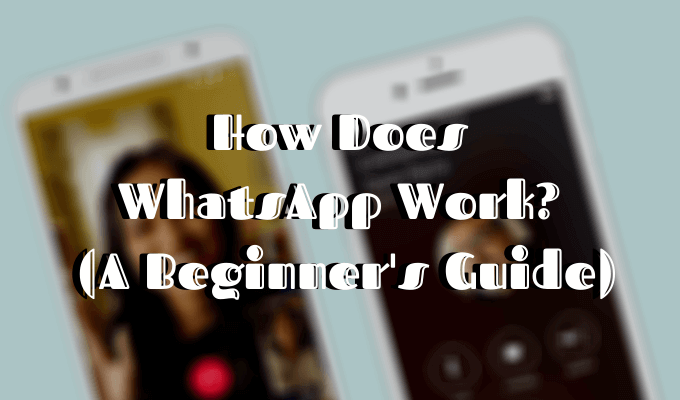
If you’re still new to the app and trying to figure out your way around it, here’s how WhatsApp works and everything you need to know as a beginner.
How Does Whatsapp Work And Why Use It??
WhatsApp is considered one of the best messaging apps for many reasons. For starters, it allows you to communicate with other people in more ways than one: Through chats, audio and video calls, and through exchanging media files and documents. You can use it on your phone, your computer, and tablet. The app is also highly customizable, so you can choose what your WhatsApp app and your chats look like.
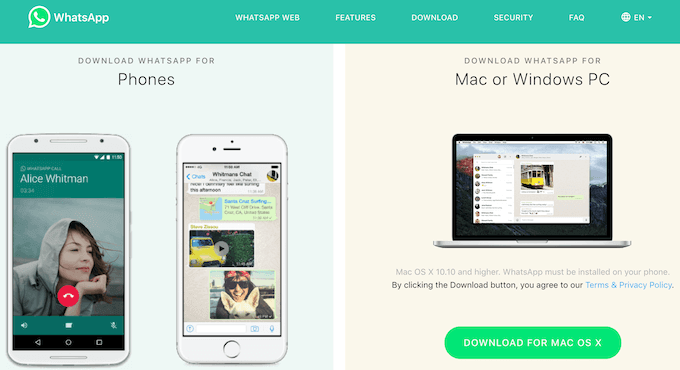
Aside from all the basic features, WhatsApp has some impressive add-ons. Live location sharing can help you keep track of your loved ones and vice versa. The ability to “unsend” messages will save you some embarrassing accidental texts that you meant to send to a different person.
Switching from one phone number to another without losing your data is a great feature for anyone trying to keep their professional and personal communications separate.
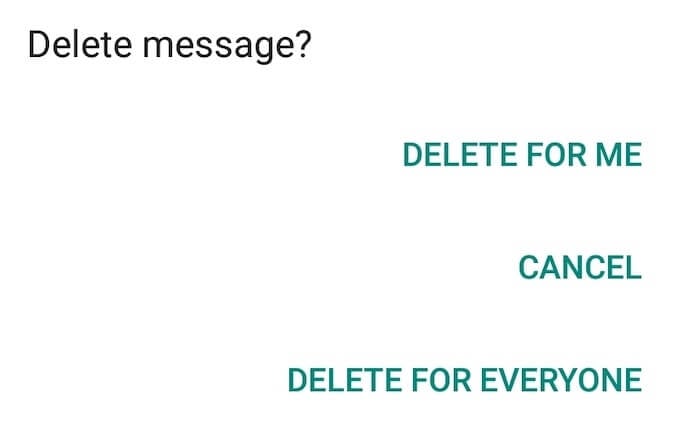
If you want all that as well as end-to-end encryption for the messages you exchange with other people, here’s how to install and start using WhatsApp.
How To Install WhatsApp
Before you get started using WhatsApp, you need to head over to the official website and download the free app for your device: Android, or iOS. Then follow the steps.
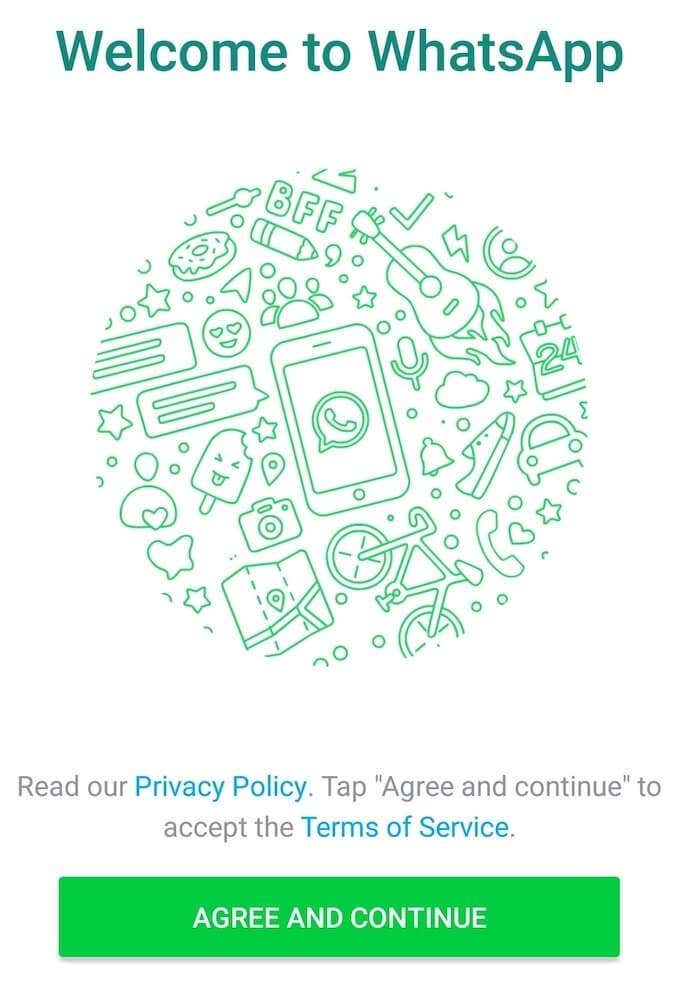
- Launch the app and click Agree And Continue after you read the privacy policy agreement.
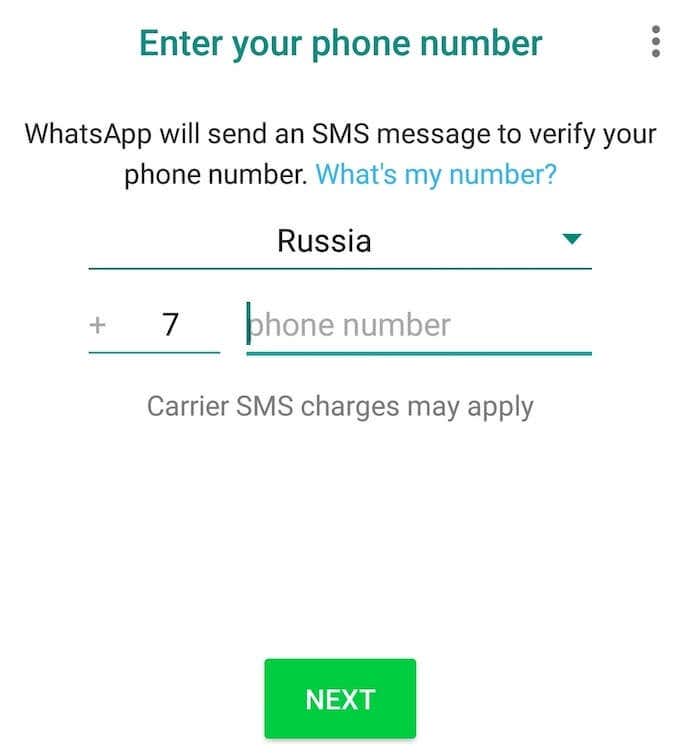
- Enter your phone number and click Next. WhatsApp will send an SMS with a code and link that you can use to verify your phone number.
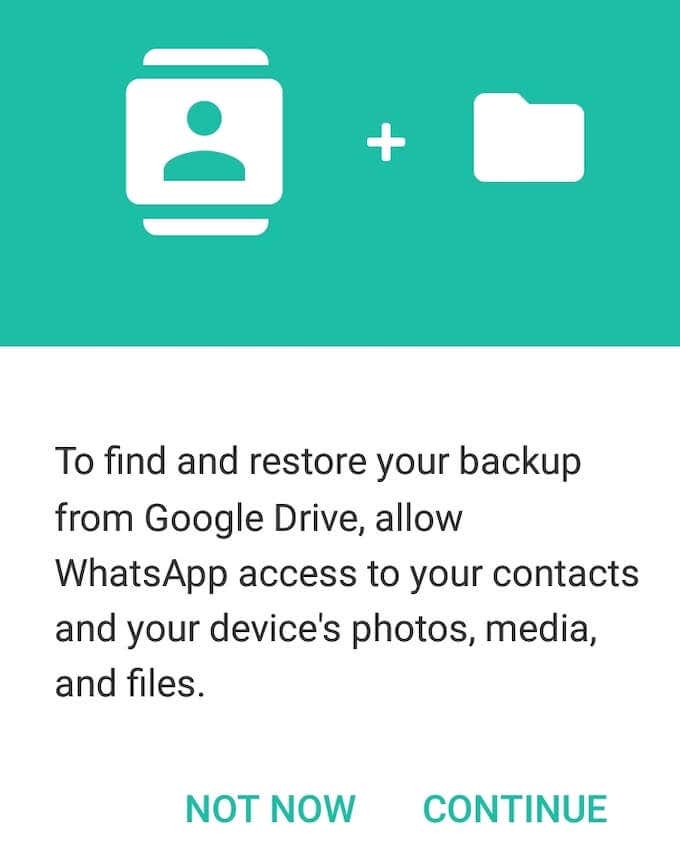
- If you’ve used the app before, WhatsApp will offer you to restore your backup from Google Drive and access your saved contacts and media.
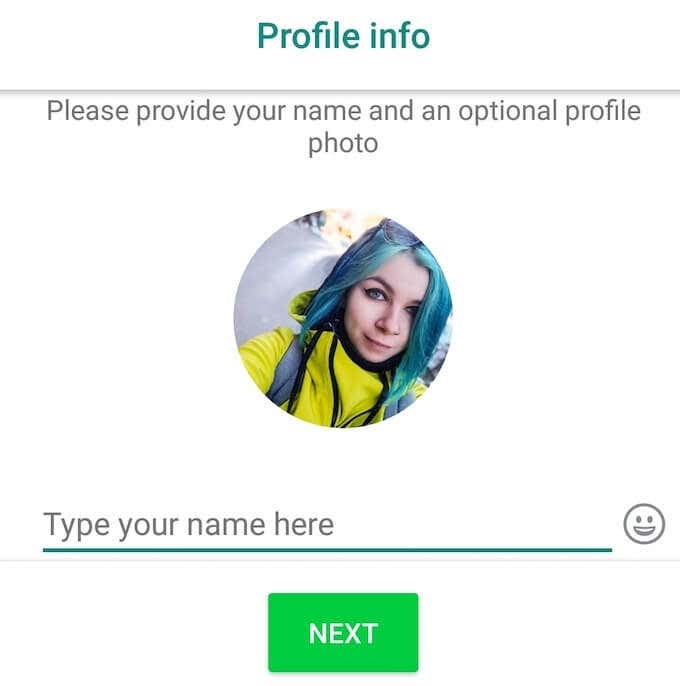
- Once your number is verified, WhatsApp will ask you to fill in your profile info by providing them with your name and picture (optional). You can always change either of those later.
How To Use WhatsApp
After you sign in with your phone number, you can start using WhatsApp to call and chat with other people. You can either import your entire contact list to the app or add contacts manually.
Use WhatsApp To Chat With People On Your Mobile
When you open the app for the first time, you won’t have any active chats.
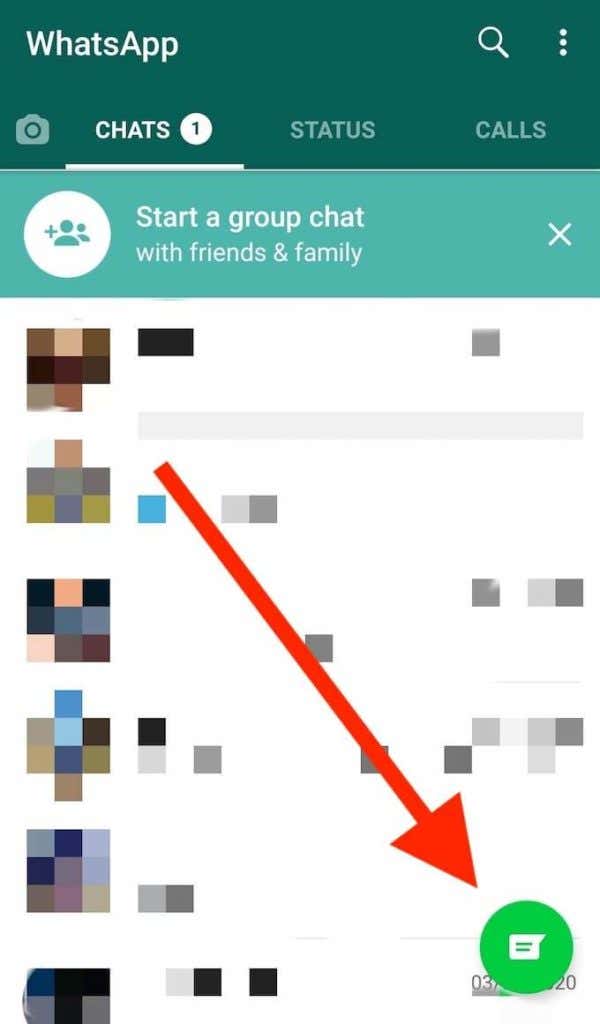
To get started, click on the green chat bubble in the bottom right corner of your screen.
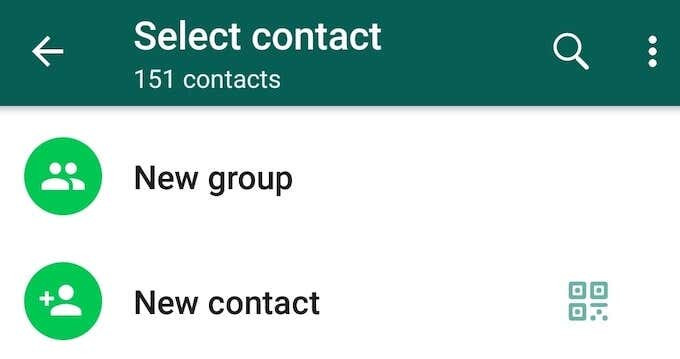
Then select a contact and go to your private chat with the person.
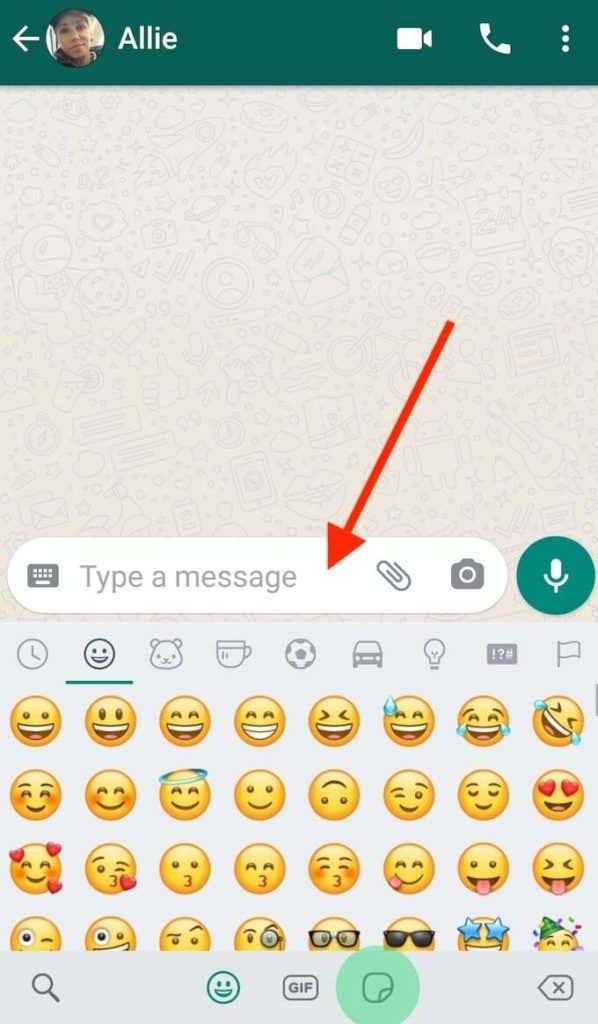
Start by typing a message, adding emojis or gifs, attaching a media file, or recording an audio message.
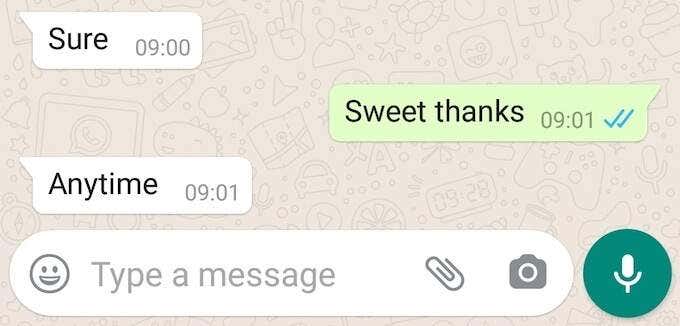
When you send a message, you’ll see a single gray tick next to the text. That means your message is sent. Two gray ticks indicate that the message was received. The ticks turning blue indicates the other person has read your message. The clock appearing next to your message instead of the ticks means your message has not been sent yet.
Use WhatsApp To Call Others From Your Smartphone
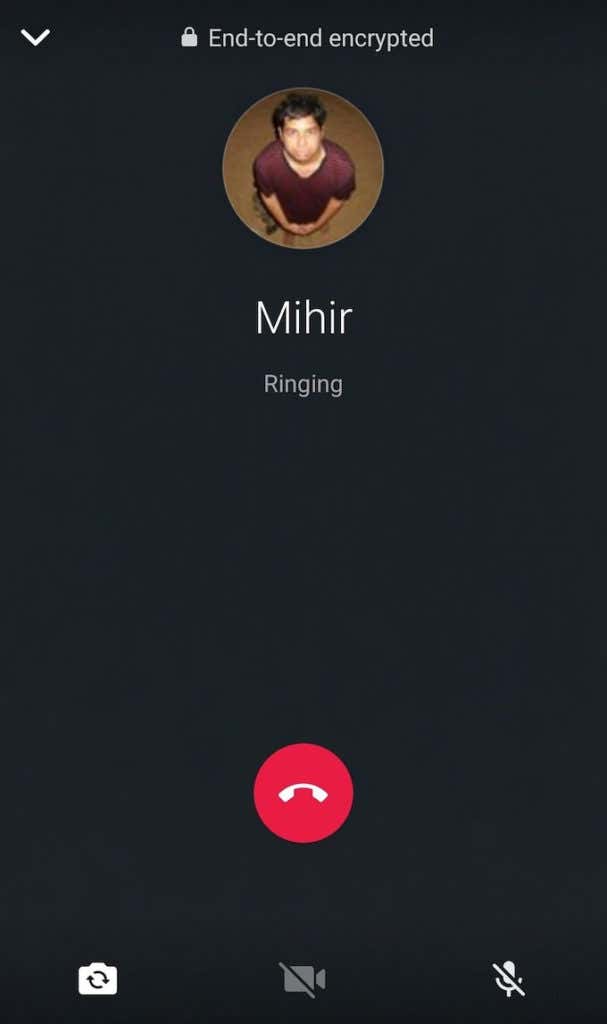
One of the things that makes WhatsApp so appealing to users is the ability to use it for free unlimited calls. Since it uses the internet connection over cellular data, you can call internationally and not have to pay anything for it.
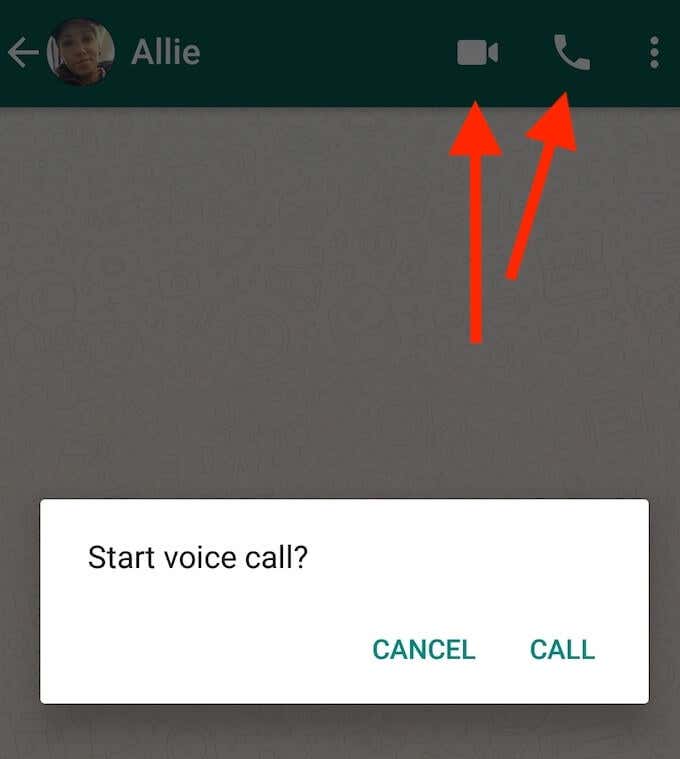
Open a chat with the person you’d like to call, and click the phone icon in the top right corner of your chat window. If you want to start a video call, opt for the video camera icon instead.
If you’re calling a group instead of a single contact, you’ll get to select how many people can join in before you start the call.
Use WhatsApp On Your Computer
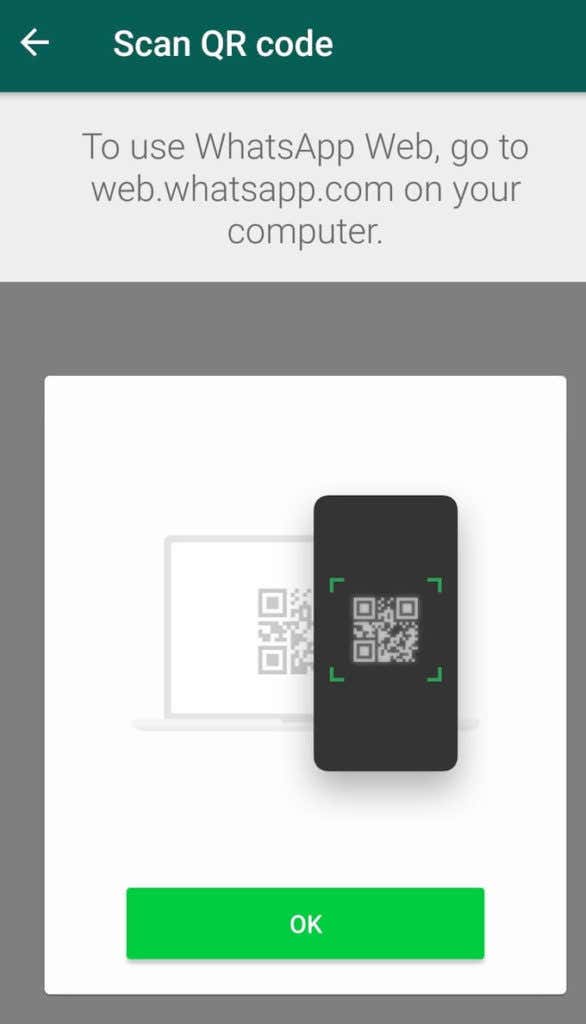
You can access WhatsApp from your computer via the PC version of the app – WhatsApp Web. You can either do it from your browser or by downloading the PC client from the official WhatsApp website. Then follow the steps.
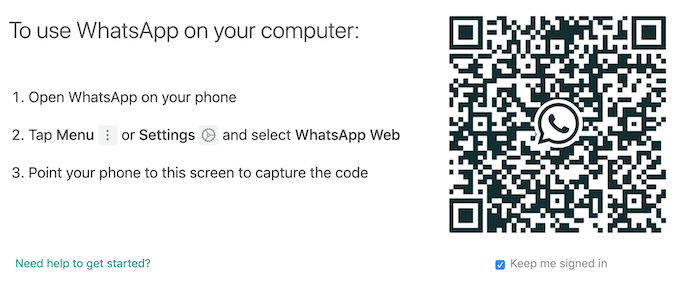
- Open WhatsApp on your phone.
- Click the Menu or Settings icon in the top of your window.
- Scan the QR code from your computer screen.
WhatsApp will then automatically log into your account.
How To Get The Most Out Of WhatsApp
WhatsApp has much to offer outside the basic features that most people use. Here are some WhatsApp tips and tricks that will help you get the most out of the app.
Set Up WhatsApp Groups
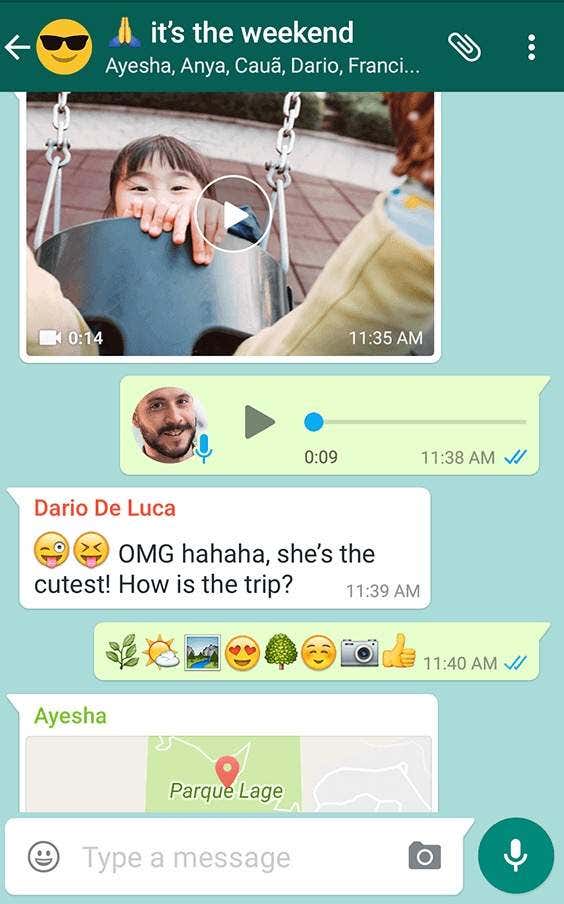
WhatsApp allows you to create groups of up to 256 people to discuss anything you like. Whether it’s a secret birthday planning, or a family chat that you’ll use to share funny pictures and videos, setting up a WhatsApp group is a skill you need to learn early on.
Customize Your WhatsApp
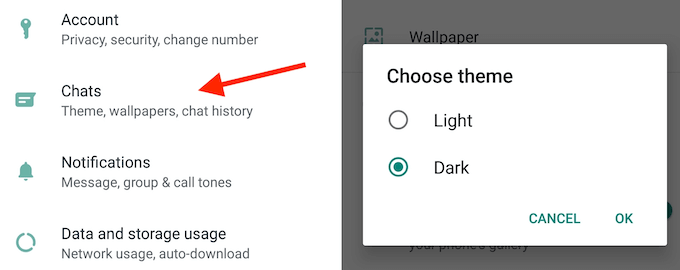
When you get tired of the standard look of the app, you can customize it to your liking. One way to do it is to use WhatsApp Dark Mode. To switch it on, go to Settings > Chats > Theme. Switch to Dark and click Ok.
In the same menu you’ll find an option to change your WhatsApp Wallpaper. You can choose to use one of the default options or add a custom chat wallpaper.
Use WhatsApp Without a Phone Number
Your smartphone and your computer aren’t all the devices you can use WhatsApp on. Learn how WhatsApp works without a SIM and you’ll be able to install it on your tablet.
Take Your Online Communication To The Next Level
WhatsApp is a great all-in-one communication tool that enables you to do many things within one app. If you’re looking to unlock even more options for communicating with your friends and family like exchanging quality pictures and videos with them, check out our quick guides on how to use Instagram and TikTok.
Do you use WhatsApp? What’s your favorite WhatsApp feature? Share your experience with us in the comments below.




