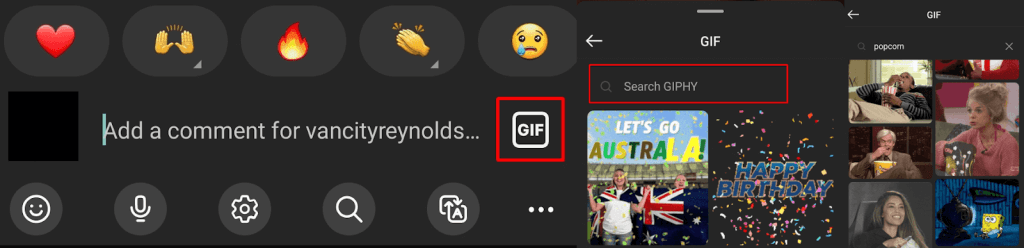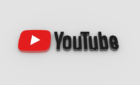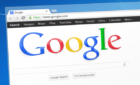Plus how to remove if you choose the wrong one
Sometimes the only way to get across what you actually want to say is with a GIF, and choosing the right one can have hilarious results. You probably already know how to send GIFs on Snapchat, and how to post a GIF on Facebook, Instagram, Reddit, and Twitter, but did you know that you can use comment GIFs on Instagram posts too? It’s the best way to express a reaction, no words required.
We’ll show you how to comment with a GIF on Instagram, as well as how to delete a GIF comment if you accidentally choose the wrong GIF (we’ve all been there).
How to Comment GIF on Instagram on Android and iOS
Note: Before proceeding with any of the below steps, make sure you’ve updated your Instagram app to the latest version.
Here’s how to comment using a GIF on Instagram in just a few seconds. The steps are the same for both Android and iOS devices:
- Open the Instagram post and scroll to the post you want to comment on.
- Tap on the Comment button under the post (it’s the one that looks like a speech bubble).
- To the right of the text box, you’ll see the GIF icon. Can’t see the icon? Make sure that you’re updated to the latest version of Instagram.
- Tap the GIF icon and you’ll see some suggested GIFs.
- You can also type what you’re looking for into the Search GIPHY box.
- Once you find the GIF you want, tap it — but make sure you’ve chosen the right one, as it posts automatically as a comment once tapped.
- If you accidentally chose the wrong GIF and it has posted as a comment, don’t worry, as you can delete it. We’ll show you how below.
How to Comment GIF on an Instagram Post on the Web
Unfortunately, there’s currently no way to comment with a GIF on a post on Instagram’s web version. You’ll need to download the iOS or Android app to send comment GIFs.
How to Delete a GIF Comment on Instagram
Because GIFs post automatically as comments as soon as you tap them, it’s easy to accidentally post a GIF without meaning to. There’s no need to worry, though, as it’s easy to delete a GIF comment if the worst happens. Here’s how to do that:
- Find the comment you want to delete.
- Long-tap on the comment.
- Tap the Delete button.
- Your comment should now be deleted and you can repeat the steps above to post the correct GIF as a comment.
Can You Use a GIF From Your Gallery as an Instagram Comment?
It’s not possible to use a GIF you have stored in your gallery to comment on an Instagram post. Because Instagram has GIPHY integrated, you should be able to find most GIFs by searching the GIPHY library.
How to Reply to an Existing Comment With a GIF on Instagram
There might be times you want to reply to an existing comment on Instagram using a GIF. Sadly, this isn’t possible — you can only create a new comment with your GIF of choice.
As you can see, it’s easy to comment on a GIF on Instagram once you know how. While you’re here, why not check out how to pin a comment on Instagram, or how to unread messages on Instagram.