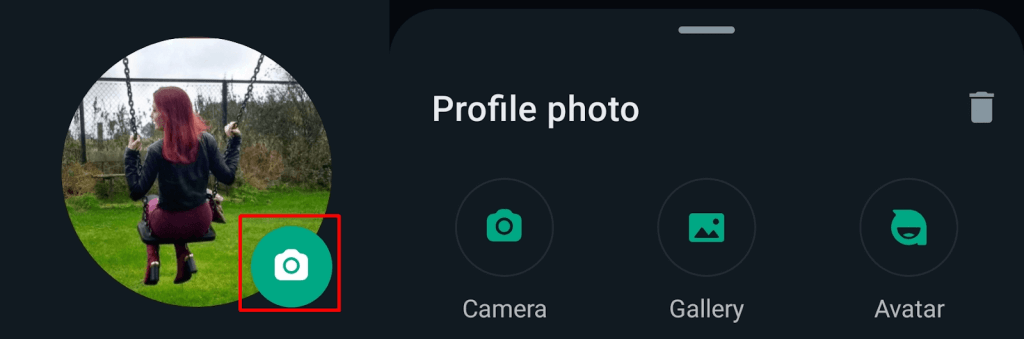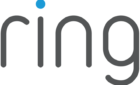It only takes a few seconds
WhatsApp is the world’s most popular messaging app, and whether you use it to chat with friends, family, or work colleagues, your profile picture helps your contacts ensure they’re chatting with the right person. It’s also an opportunity to express yourself by uploading a funny or interesting photo of yourself. If you want to know how to change profile pictures on WhatsApp, keep reading, and we’ll show you how.
How to Change Profile Picture on WhatsApp
The method for changing your profile picture is the same regardless of which device you’re using, so if you’re on an Android phone, iPhone, tablet, or computer, you can use this method to change your WhatsApp profile picture.
- Click or tap your profile picture.
- Alternatively, you can click or tap the three horizontal dots above your chats list, then select Settings then click or tap your profile picture.
- If you already have a profile picture, hover over it and click or tap the camera icon.
- If you don’t have a profile picture set yet, click or tap the profile picture icon.
- Click or tap Camera to take a new profile picture, Gallery to choose a picture from your camera roll, or Avatar to create a custom avatar.
How to Change Profile Name on WhatsApp
You can also change your profile name and about information, while you’re here. Here’s how to change your profile name:
- Click or tap your profile photo icon, then click or tap your profile photo in the menu window.
- Alternatively, you can click the three horizontal dots above your chats list, then select Settings, then click or tap on your profile picture.
- Next to Name, click or tap the pencil icon.
- Type in your desired profile name. You can also click or tap the smiley face icon to add emoji to your profile name.
- Click or tap Save.
- You can also follow the above steps to edit your about information, too.
Changing your profile picture on WhatsApp takes just a few seconds to do and is a great way to keep your profile current and ensure that your friends and family always know they’re talking to the right person. While you’re here, why not check out how to use a custom chat wallpaper in WhatsApp for Android?